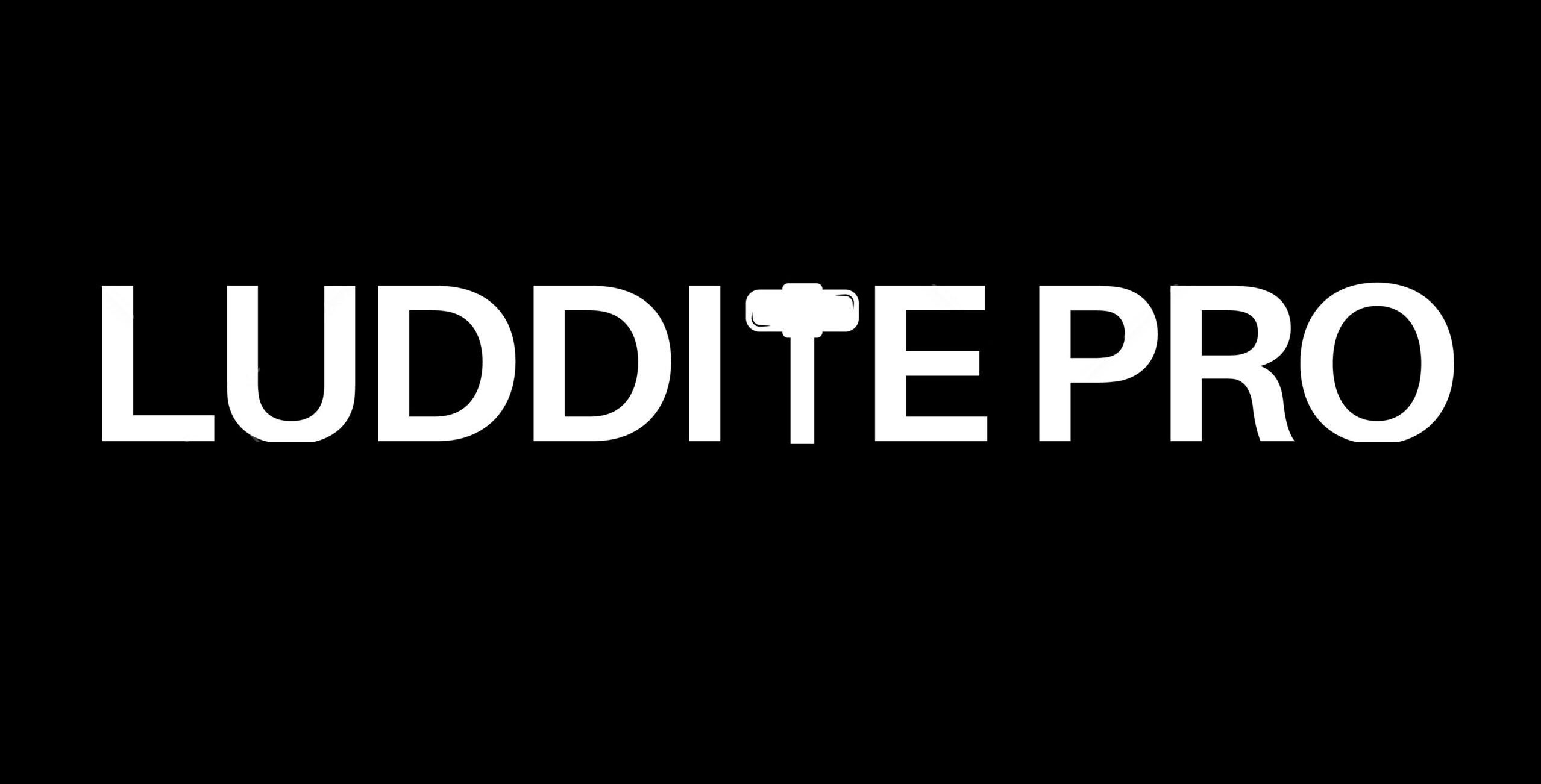Testing Adobe Content Credentials with Every Photoshop Feature
Meta created a firestorm when it implemented its C2PA-fueled “Made with AI” label. Major news outlets like The Verge and Mashable ran stories about how photographers are getting hit with the “Made with AI” label on real photographs they only did minor edits on.
Instagram CEO Adam Mosseri spoke on this on the Colin and Samir podcast stating that all Meta is doing is reading the metadata from Adobe Photoshop.
View this post on Instagram
It is Adobe who controls whether that metadata says you use AI. And *Spoiler Alert* – he also says that unlabeled AI images will appear everywhere online no matter what, including on Meta platforms. This is for several reasons:
1. If you don’t use Adobe products (or those of any C2PA members), you can easily avoid the label.
Here are the Steering Committee members:
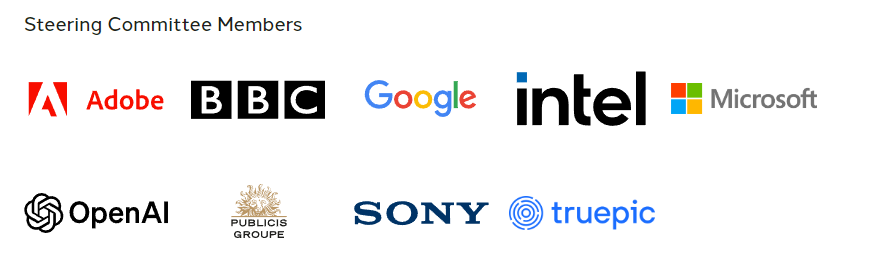
Here are the General Members:
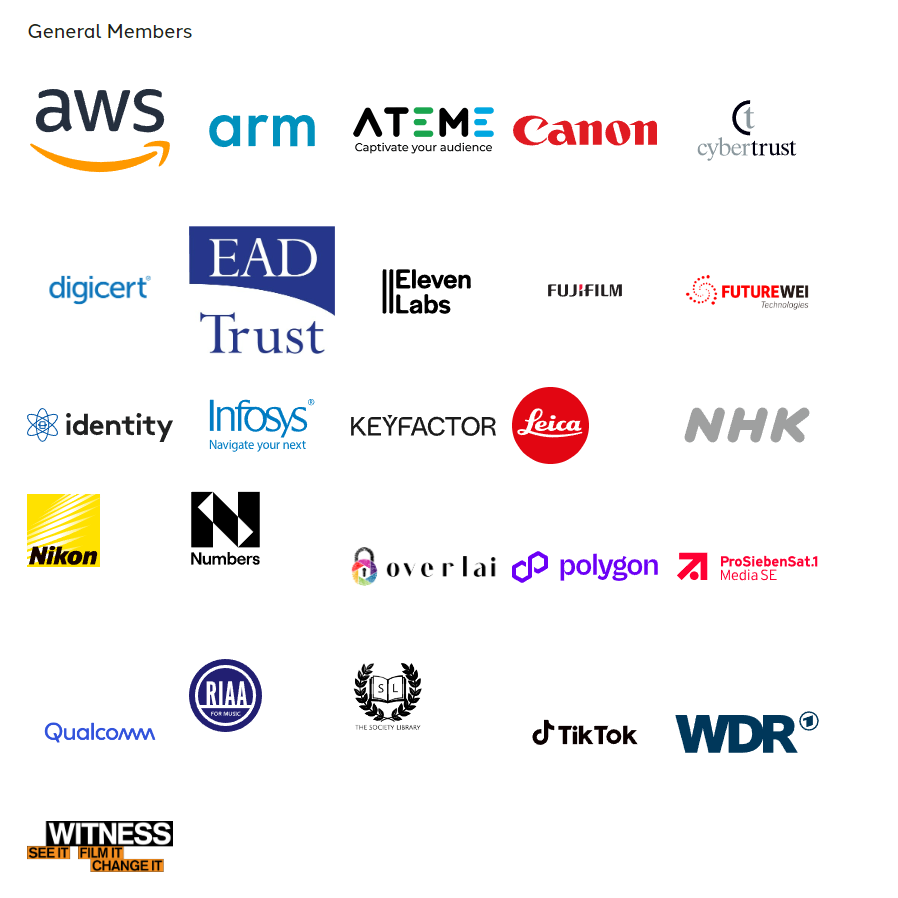
Here are the Contributing Members:
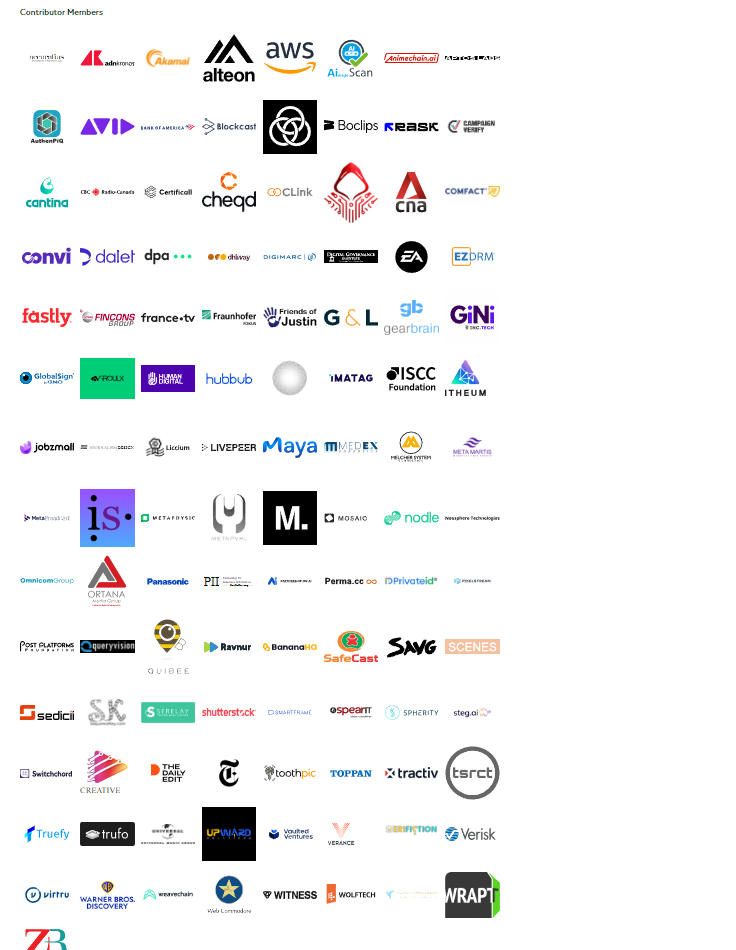
If you do not use any software from any of these members, you will avoid the “Made with AI” label entirely. Do take note–Meta is not on this list at all. They are not involved–Meta is simply reading the C2PA metadata with no control over how it is applied.
2. It is very easy to remove the “Made with AI” label.
Here is an image made by me using Adobe Firefly 3’s text-to-image generator.
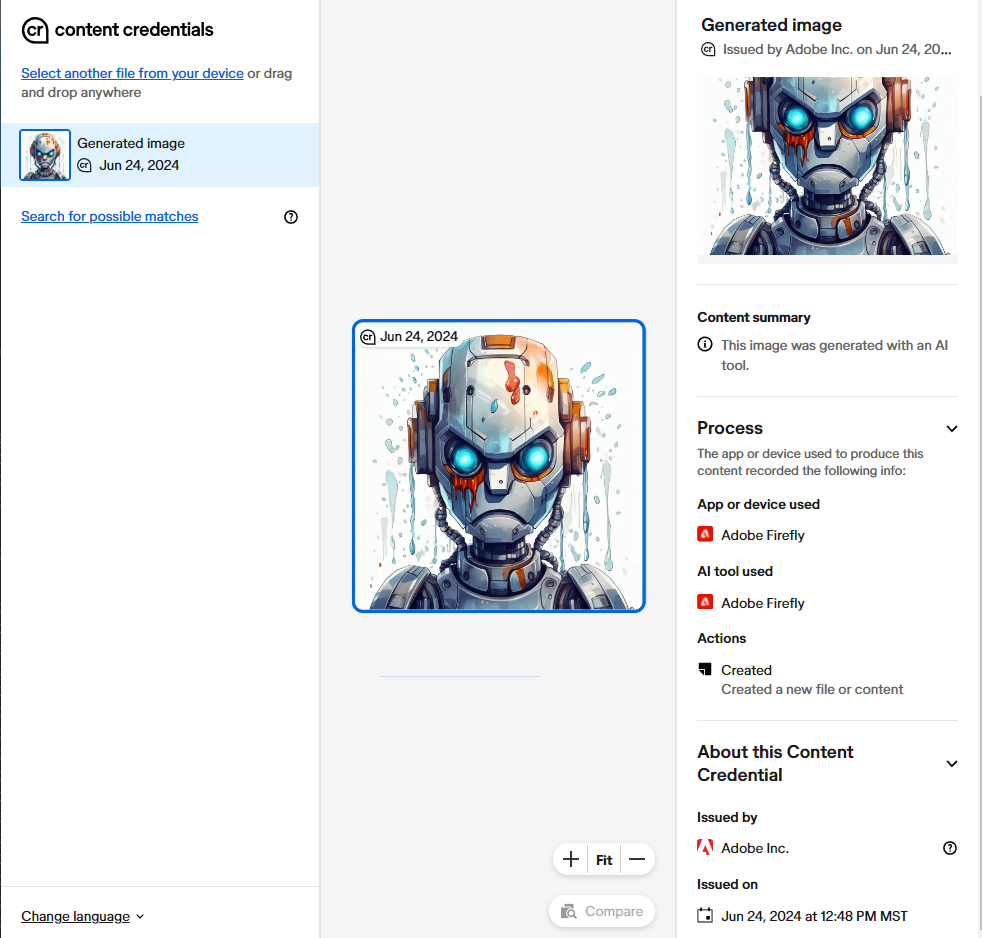
I ran it through the metadata check at contentcredentials.org, and it clearly shows that this is a 100% pure AI image created using Adobe Firefly.
To remove this metadata, all I had to do was copy and paste the content of the image (not the file, but the content) into a new file on MS Paint. It can also be achieved in Photoshop. When you are done, you can run the file through the Content Credentials checker, and you will see it is removed.
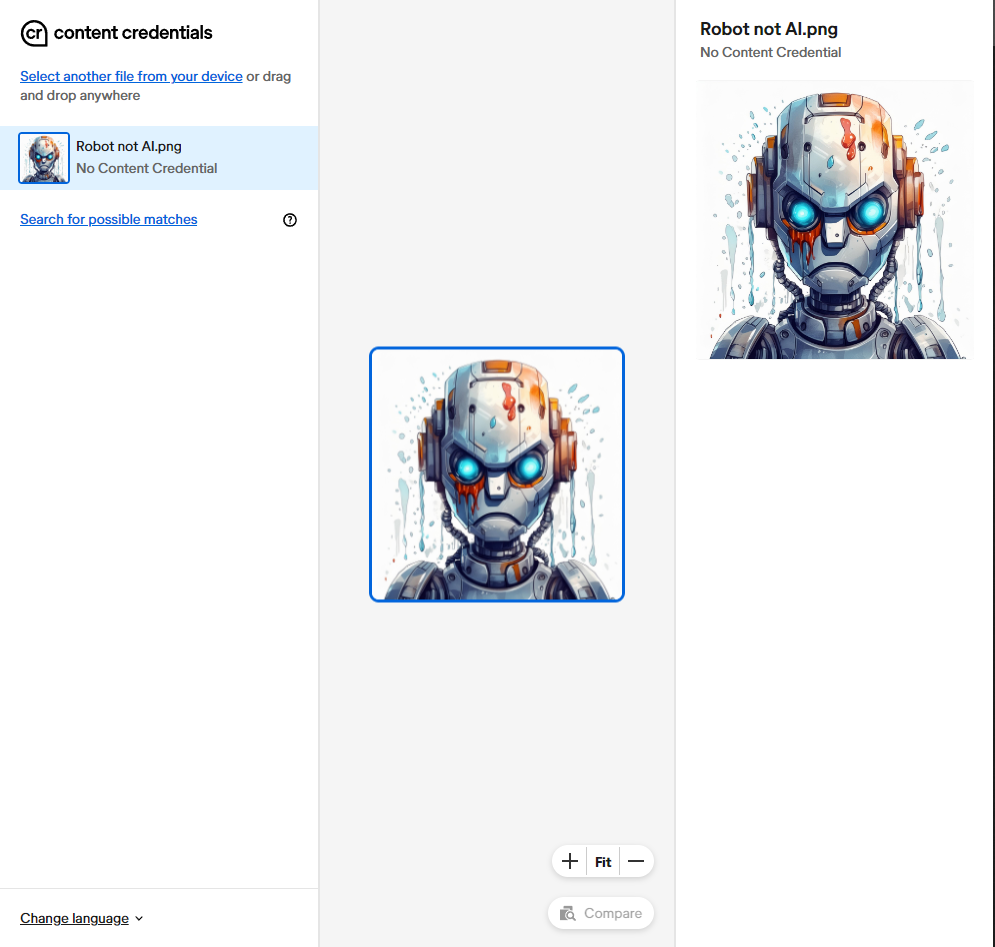
So we have proven that the “Made with AI” label is completely worthless, as it was very easy for me to remove the metadata. That means this problem won’t impact anyone using Firefly who wants to remove it and pass their 100% AI-generated image off as real.
However, the problems have been coming from photographers, artists, and graphic designers who have been making minor edits to images they created. It is very important that we do this, because many people have been hit with the “Made with AI” label, and you can lose your job over it.
A Magic: The Gathering artist quit in January 2024 over AI accusations. Last weekend, Francesco Mattina had all his unpublished covers pulled by DC Comics over his use of AI in the images.
People’s jobs are on the line, and Adobe does not provide a clear answer over which features will and will not trigger the “Made with AI” label on its content credentials. All we have is “The ultimate list of Adobe AI features” to work with, which, according to Adobe, includes:
Generative Fill
Generative Expand
Spot Healing Brush tool
Remove tool
Generate Image
Content-Aware Fill
Smart Objects
Match Font
Sky Replacement
Curvature Pen tool
Generate Background
Neural Filters
Smart Filters
Preserve Details 2.0
As these are the most likely to trigger the “Made with AI” label, let’s go through each of them one-by-one first. We’ll start by pulling a Firefly image directly off the Firefly homepage using a prompt from user Jennifer Joost (lmao jfc, Adobe is just selling their users out here).
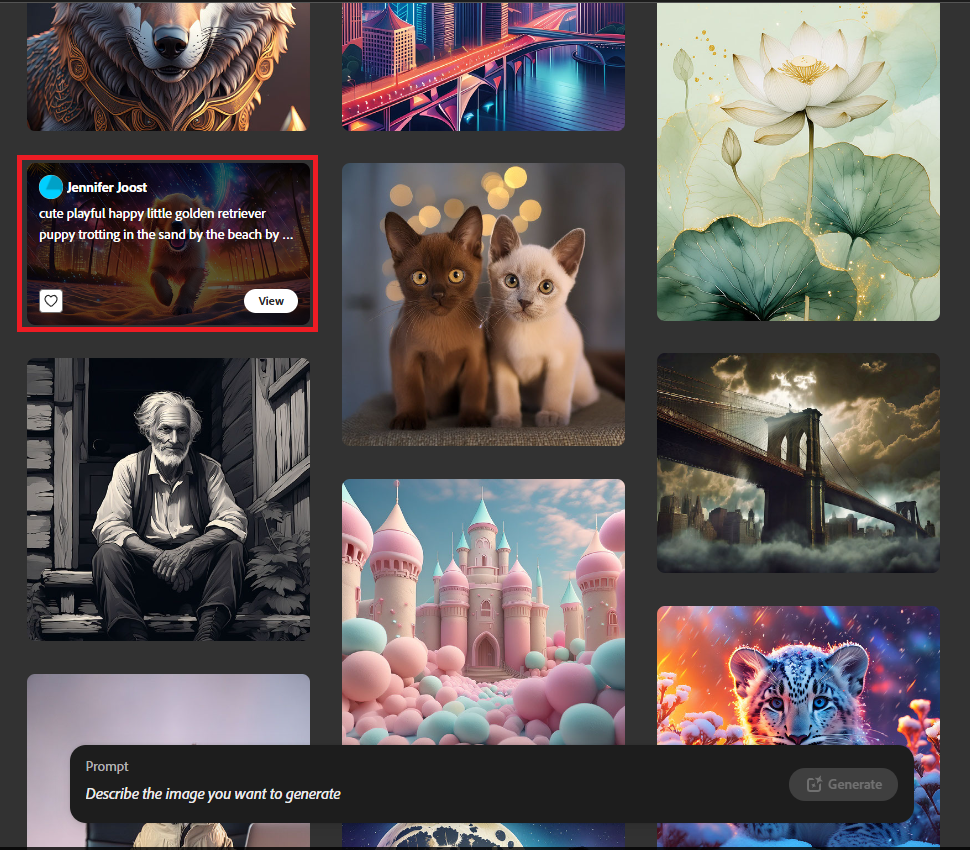
Because it is an Adobe-provided AI image, it has clearly visible content credentials. They are deeply invested in selling C2PA as a solution (which we already know from the above and what I’m about to do this isn’t true). Here are the visible Content Credentials accessed by clicking the CR speech bubble in the top right of any images on the Adobe Firefly homepage. You should not need an Adobe subscription to do this.
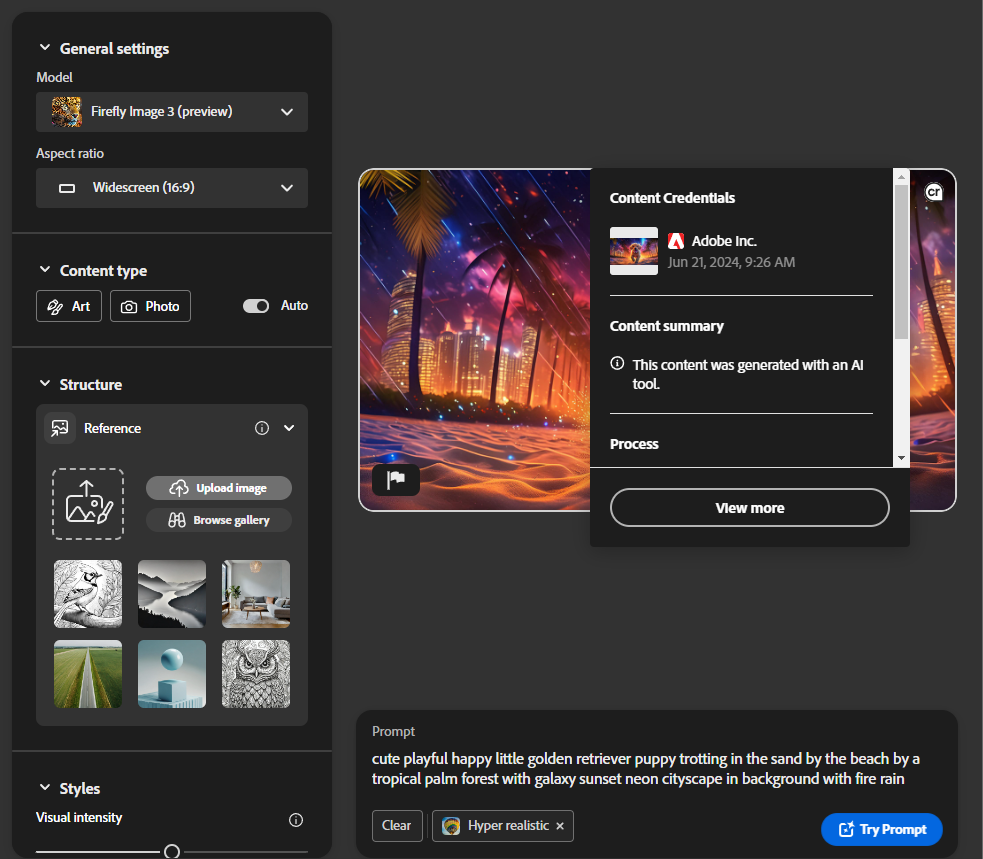
Here’s the stripped image so that even though we know it is AI, the system believes it is real:

Here is proof the image is cleaned:
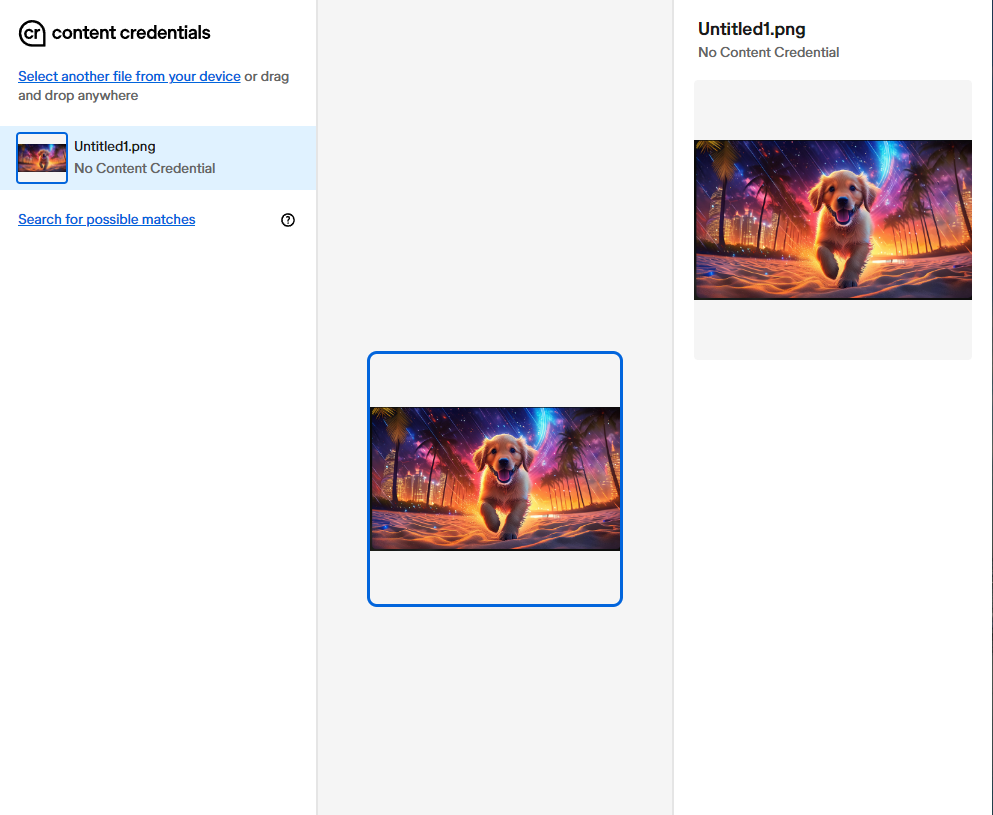
This will be the base image input into a new Photoshop session for each feature to determine if they trigger the “Made with AI” Content Credentials.
Generative Fill
I pulled the image into Photoshop and used object selection and generative fill to change the dog into an alligator wearing sunglasses.
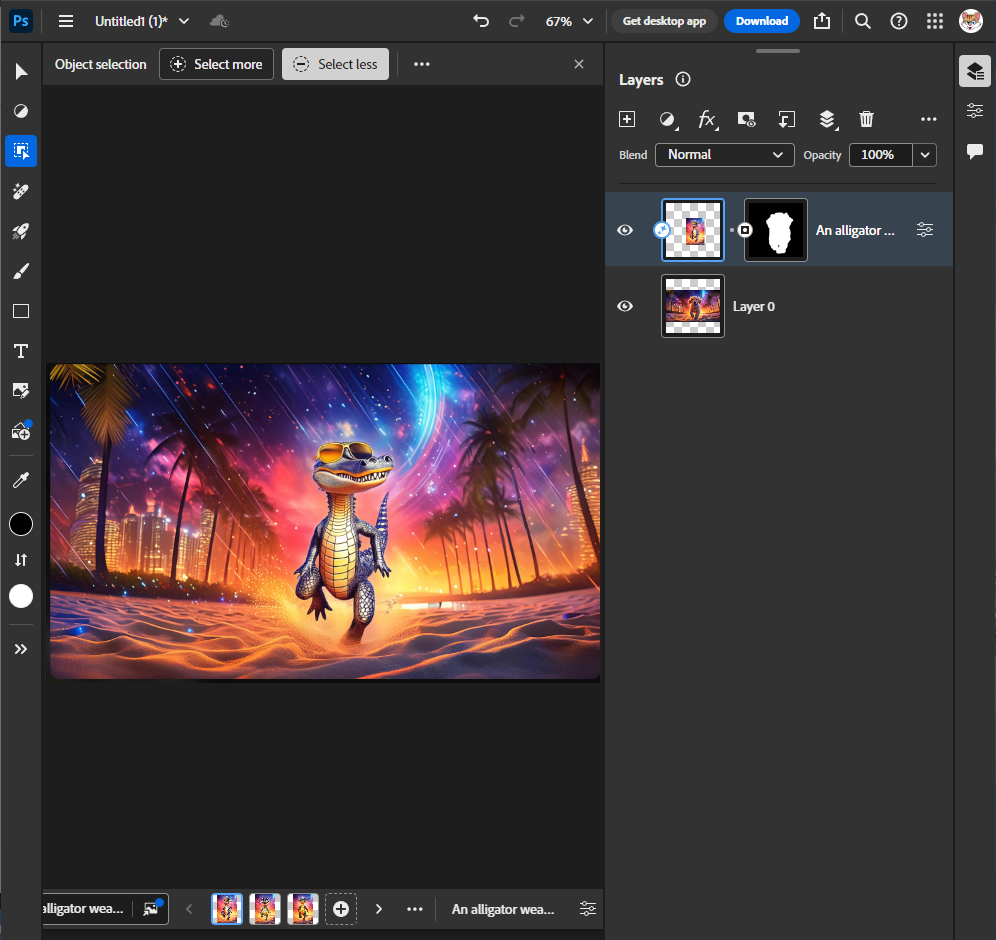
Here is the image:

Content Credentials says this is an AI image and will trigger the “Made with AI” label.
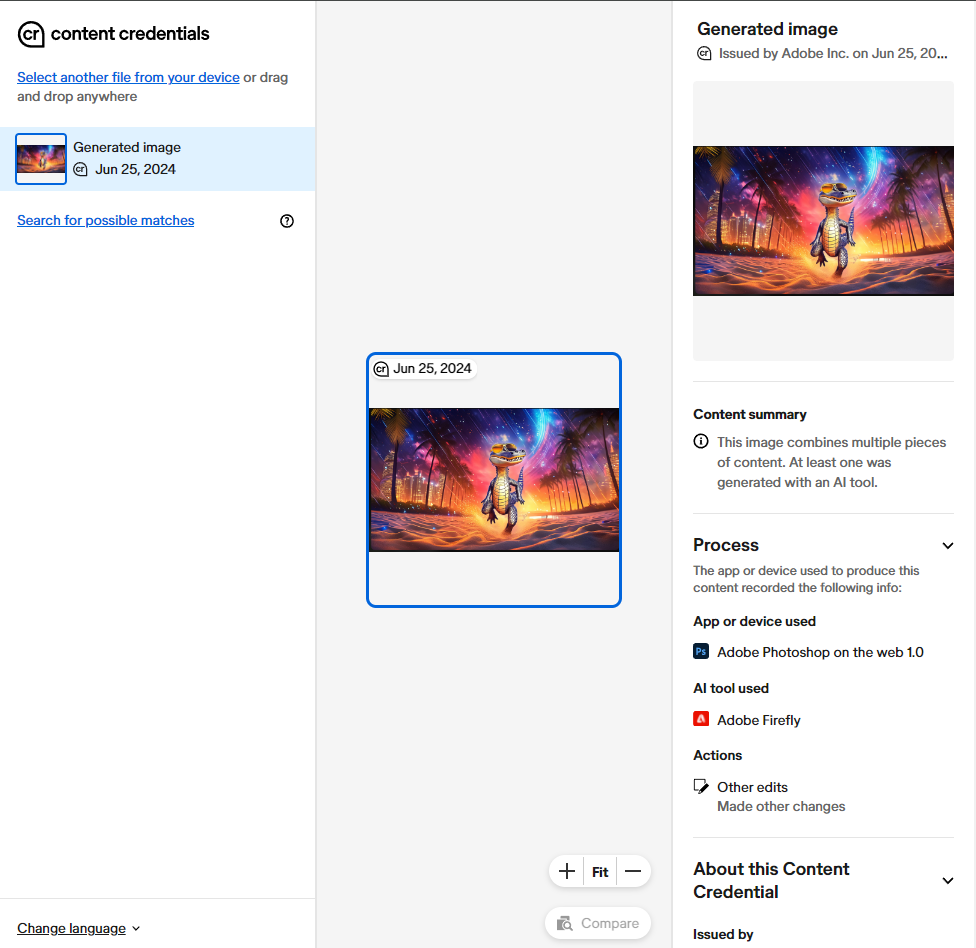
And again, I copied and pasted the image using Ctrl-A (I’m on a Windows PC) into a new file.

Same image, but with AI metadata removed using copy/paste.
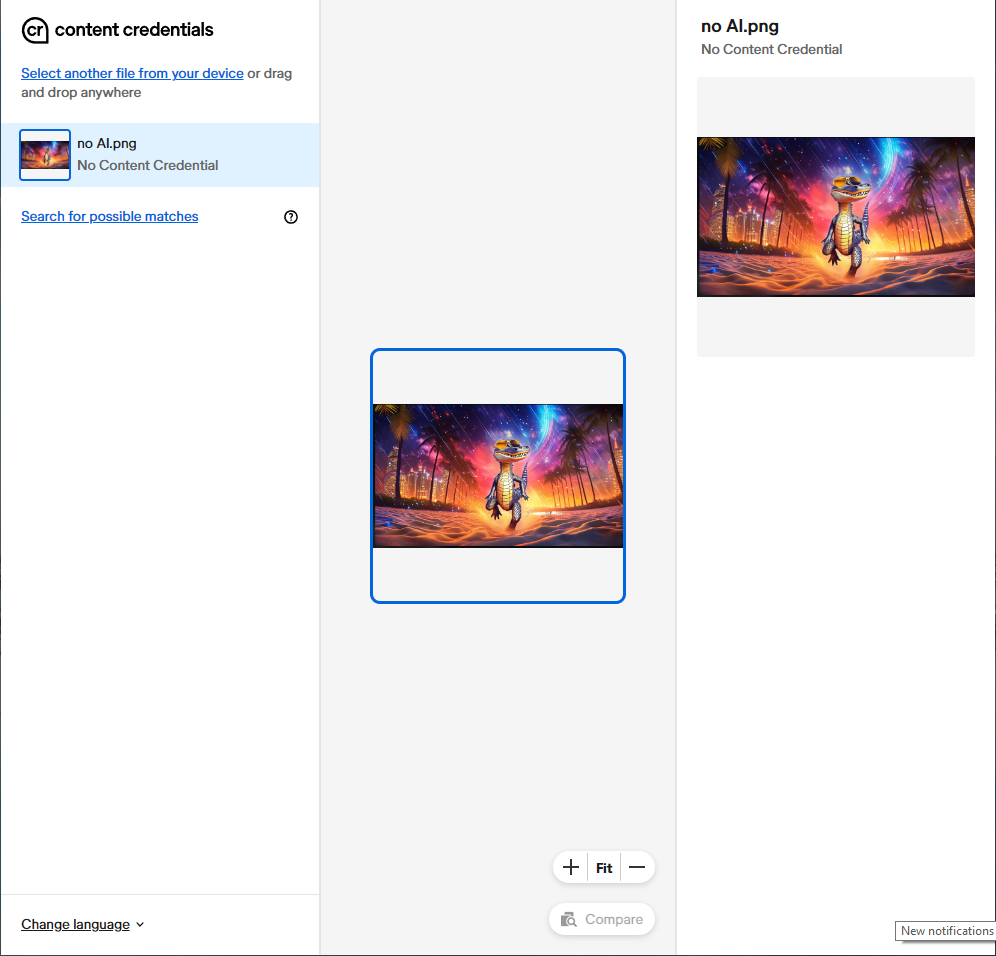
Conclusion: Generative Fill WILL trigger the “Made with AI” label due to Content Credentials. But Content Credentials are stupid and don’t work because it was easy to remove.
Generative Expand
Starting back on the original image, I used Generative Expand to crop the image outward and even added an alien invasion:
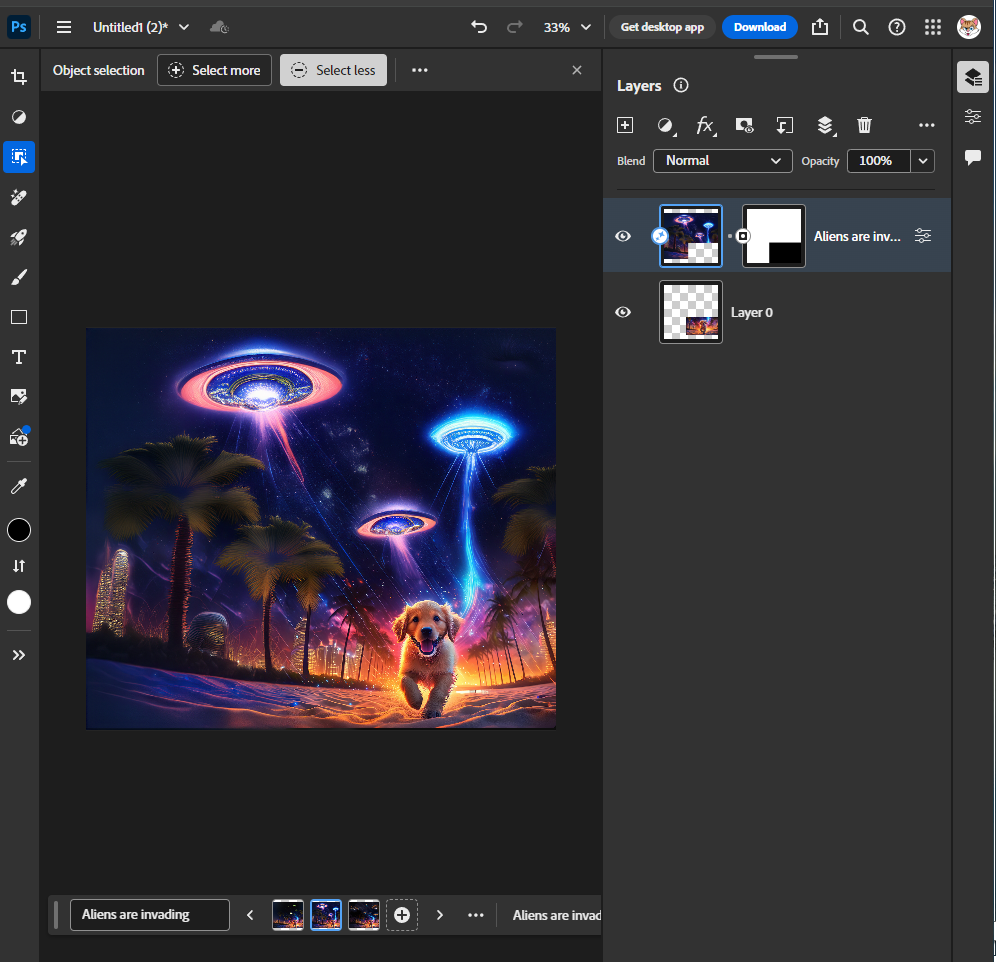
Here is the image:

Content Credentials says this is an AI image and will trigger the “Made with AI” label.
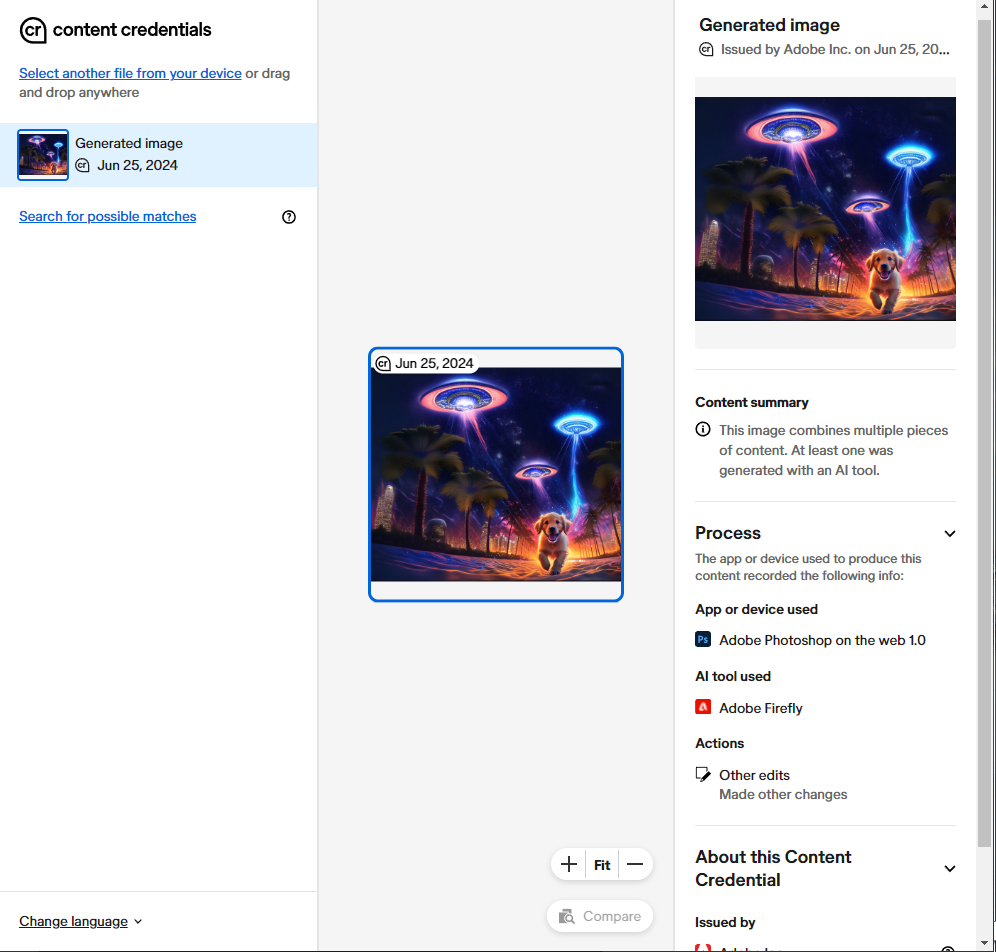
Same image, but I removed the metadata with copy/paste:

The image no longer shows Content Credentials

Conclusion: Generative Expand WILL trigger the “Made with AI” label due to Content Credentials. But Content Credentials are stupid and don’t work because it was easy to remove.
Spot Healing Brush tool
Back to square one, we are using the clean image in a new Photoshop session for the Spot Healing Brush tool. It’s not the important part, but the typos in the instructions on Adobe’s website for this tool are hilariously bad, and we can all use a laugh at 1. Oelect and 3. Cet:
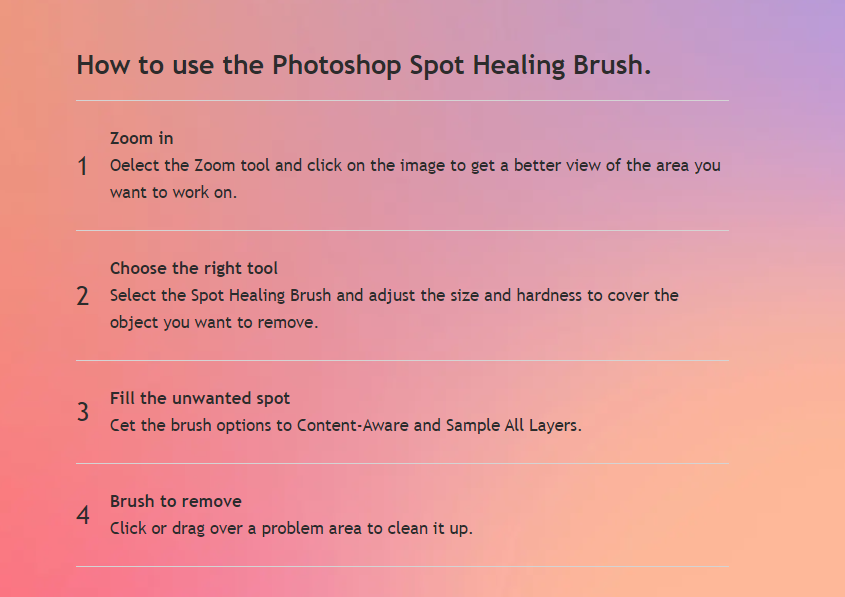
Anyway, used Spot Healing Brush on the dog’s face to basically delete it.
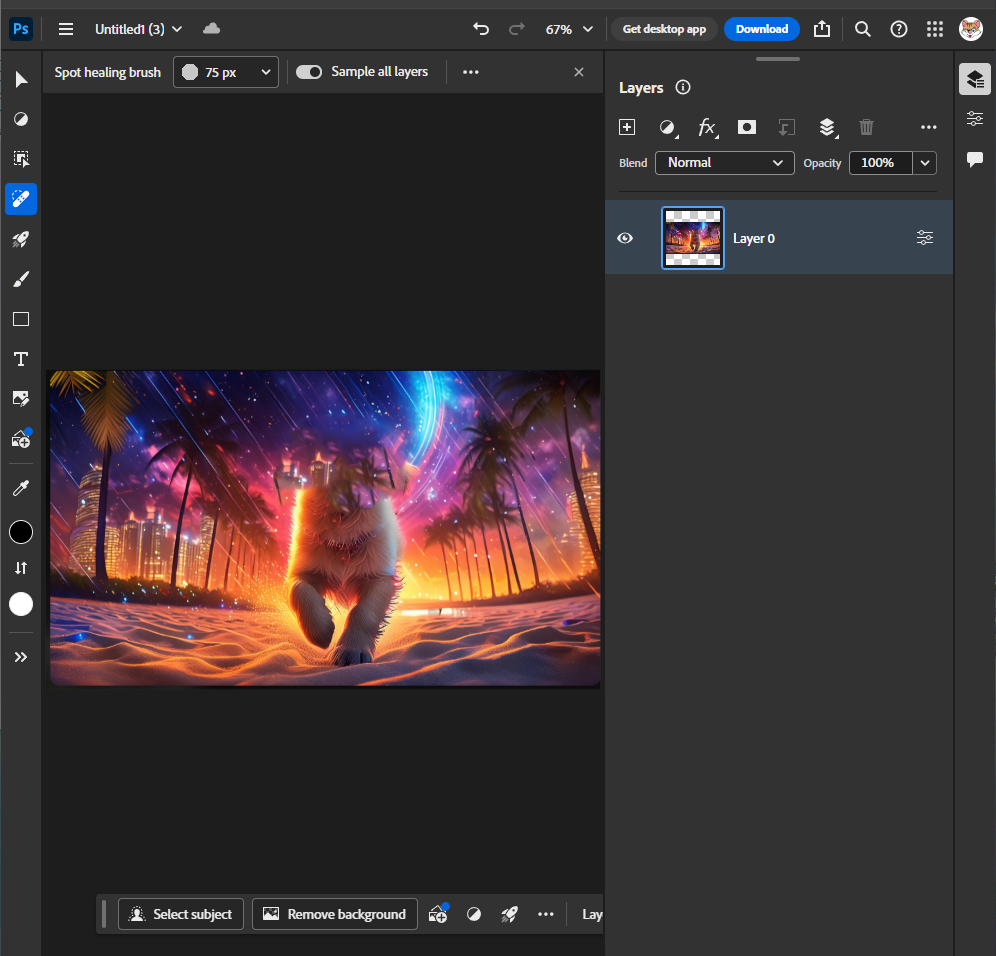
Here’s the image:

Surprisingly, Spot Healing didn’t trigger the Content Credentials for “Made with AI”
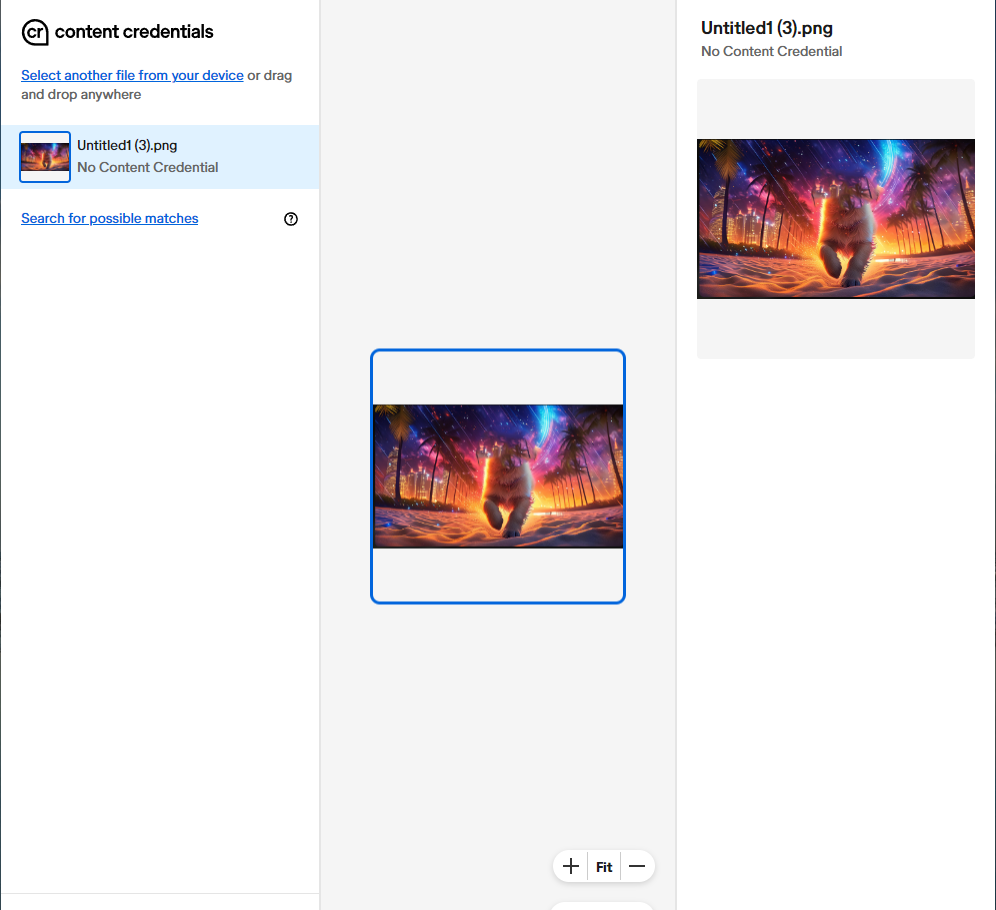
Conclusion: Spot Healing Brush WILL NOT trigger the “Made with AI” label due to Content Credentials. But Content Credentials are stupid and don’t work because we all know I started with a Firefly AI image.
Remove tool
Resetting back to zero and starting a new session with the stripped photo to try the Remove tool to remove the dog entirely.
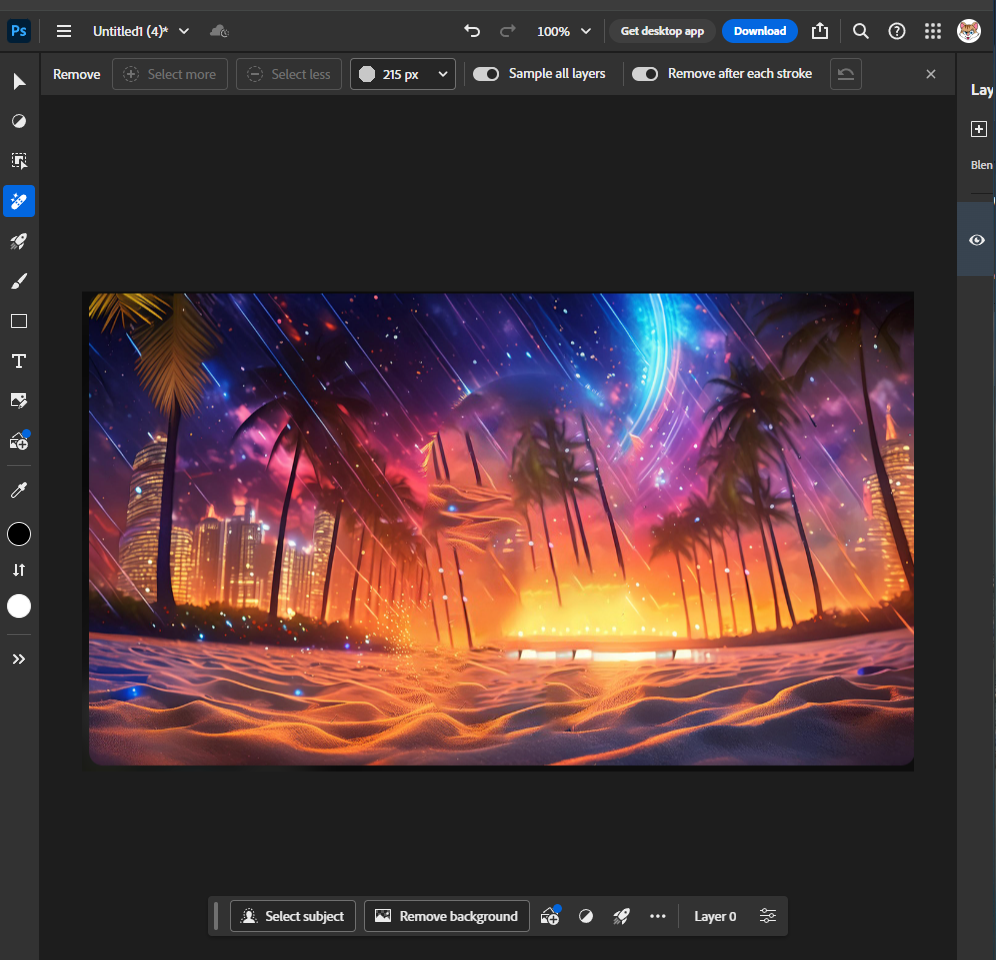
Here is the image:

Again surprisingly, removing the entire dog and filling that large space in didn’t actually trigger Content Credentials. This will not trigger the “Made with AI” label.
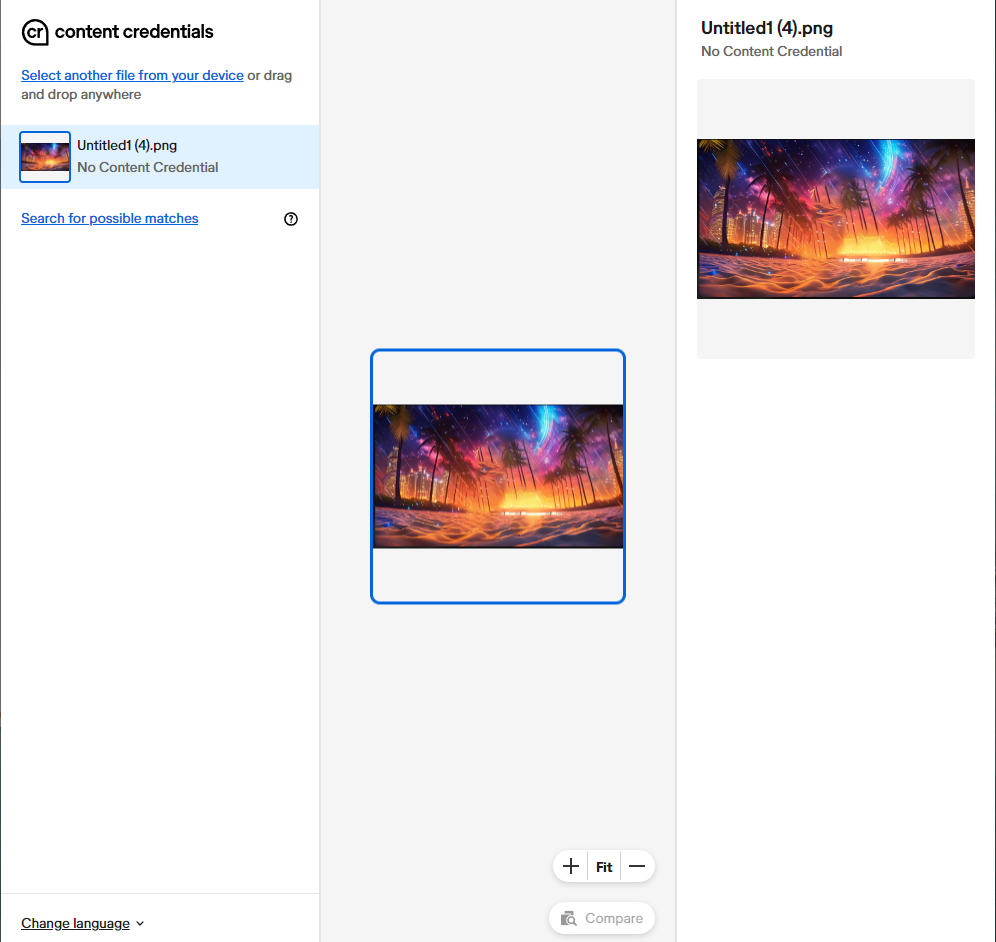
Conclusion: Remove WILL NOT trigger the “Made with AI” label due to Content Credentials. But Content Credentials are stupid and don’t work because we all know I used an AI image to start, and it seems obvious that Firefly was used to fill in what would otherwise be an empty space behind the dog.
Generate Image
Resetting back to zero with a new blank Photoshop session to test Generate Image. Here I used the prompt “I don’t even care. I’m just doing this as a test.”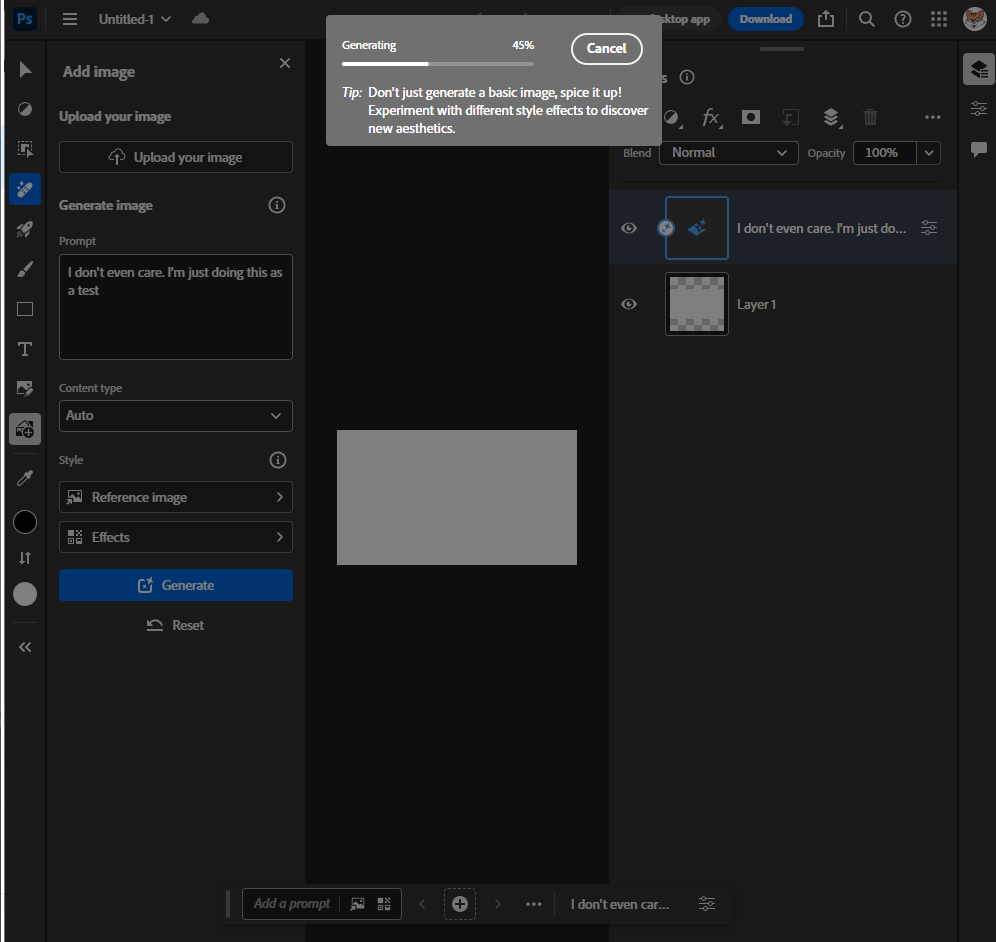
Here’s the image:

At this point, it’s customary that I say “look at my beautiful art I made with my own hands. Adapt or Die, artists! muahahaha!”
Anyway, of course, this was labeled as AI.
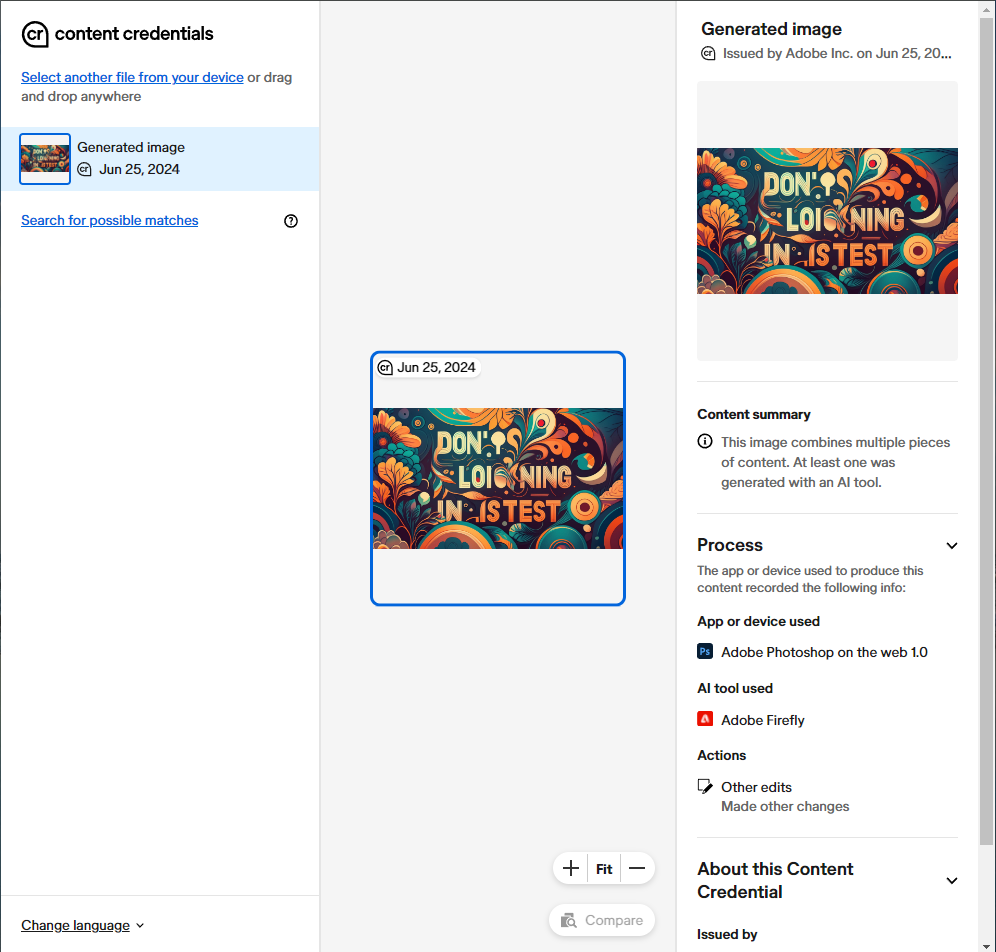
Of course, we know we can remove the credentials. Am I an artist yet?

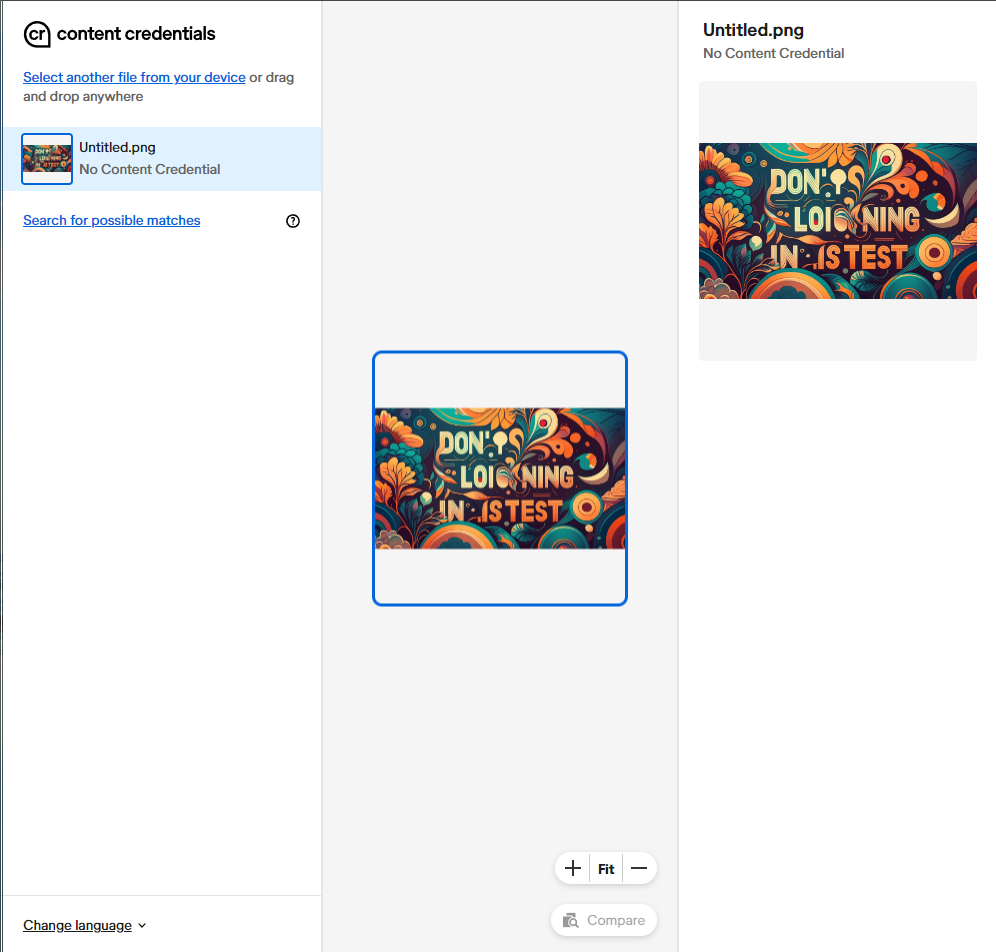
Conclusion: Generate Image WILL trigger the “Made with AI” label due to Content Credentials. But Content Credentials are stupid and don’t work because it was easy to remove.
Content-Aware Fill
Now we reset back to zero and put our stripped AI dog back into a new Photoshop session to test Content-Aware Fill.
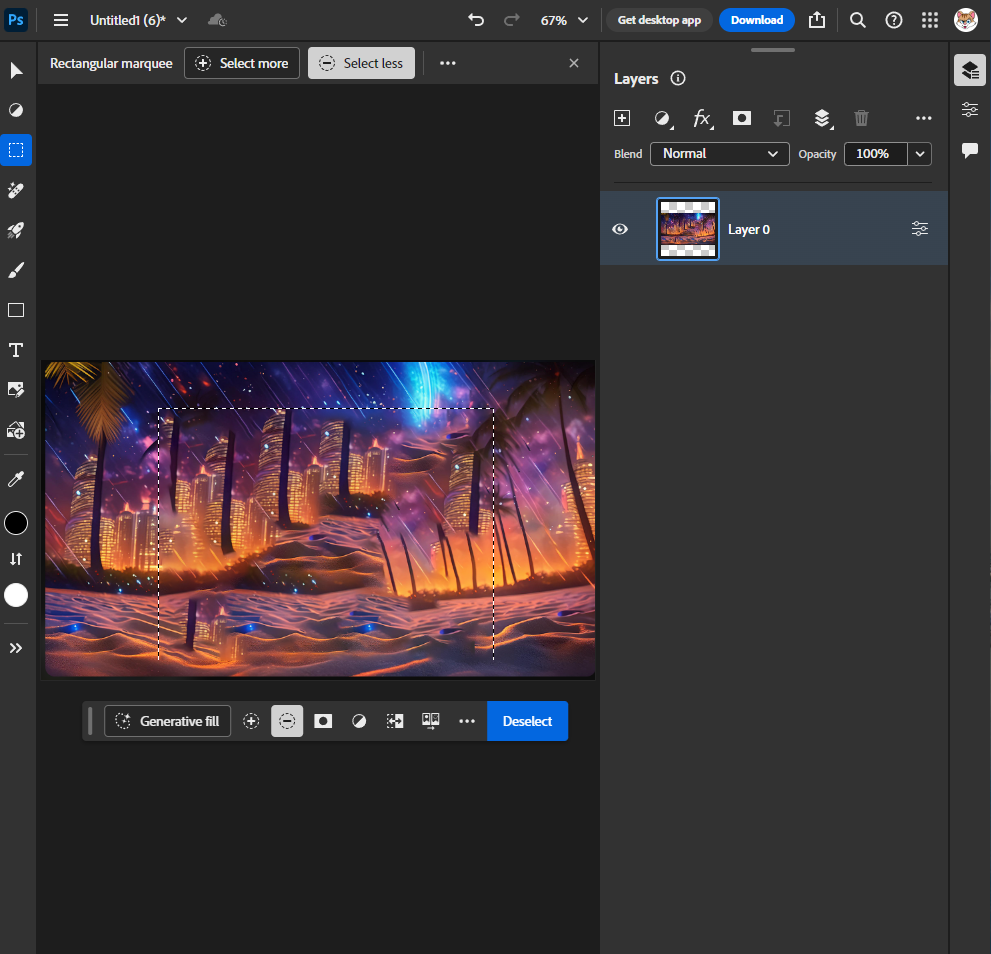
Here’s the image with the dog removed and rather poorly filled in with elements of the original using a rectangular marquee and Content-Aware Fill.

And, once again shockingly, Content-Aware Fill did not trigger the Content Credentials necessary for a “Made with AI” label.
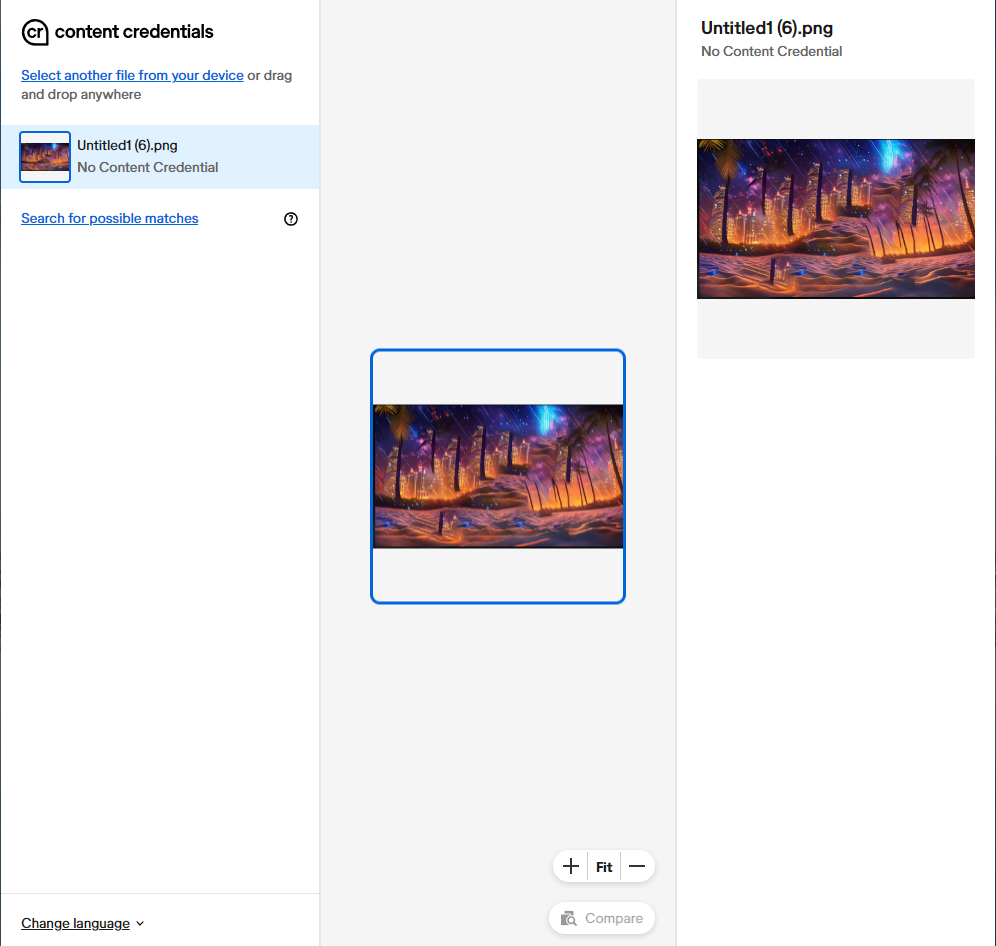
Conclusion: Content-Aware Fill WILL NOT trigger the “Made with AI” label due to Content Credentials. But Content Credentials are stupid and don’t work because we all know I used an AI image to start, and it seems obvious that machine learning was used to fill in what would otherwise be an empty space behind the dog.
Smart Objects
Resetting back to zero and loading our AI dog into a new Photoshop session to test Smart Objects.
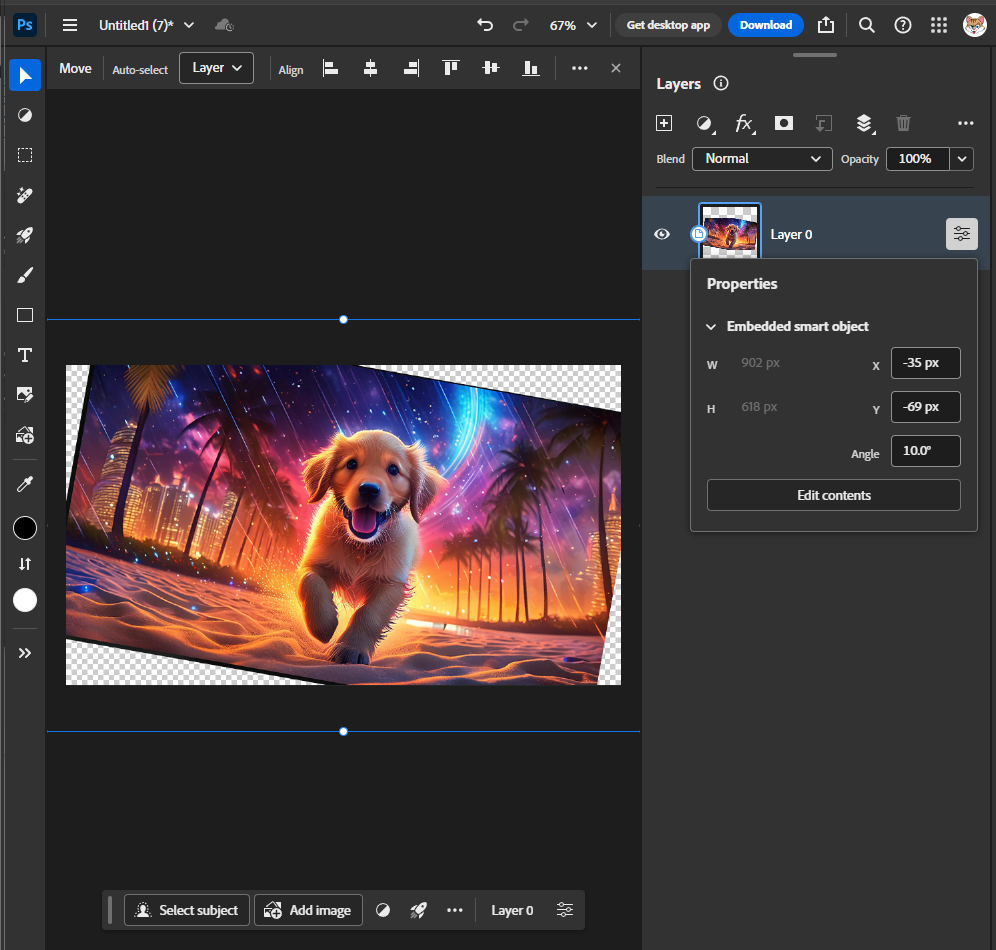
On this test, after converting the image to a smart object, I tilted it 10 degrees so that there’s at least some type of edit in an attempt to trigger the Content Credentials. Here is the image.

It didn’t matter–the image did not get the necessary Content Credentials to trigger the “Made with AI” label.
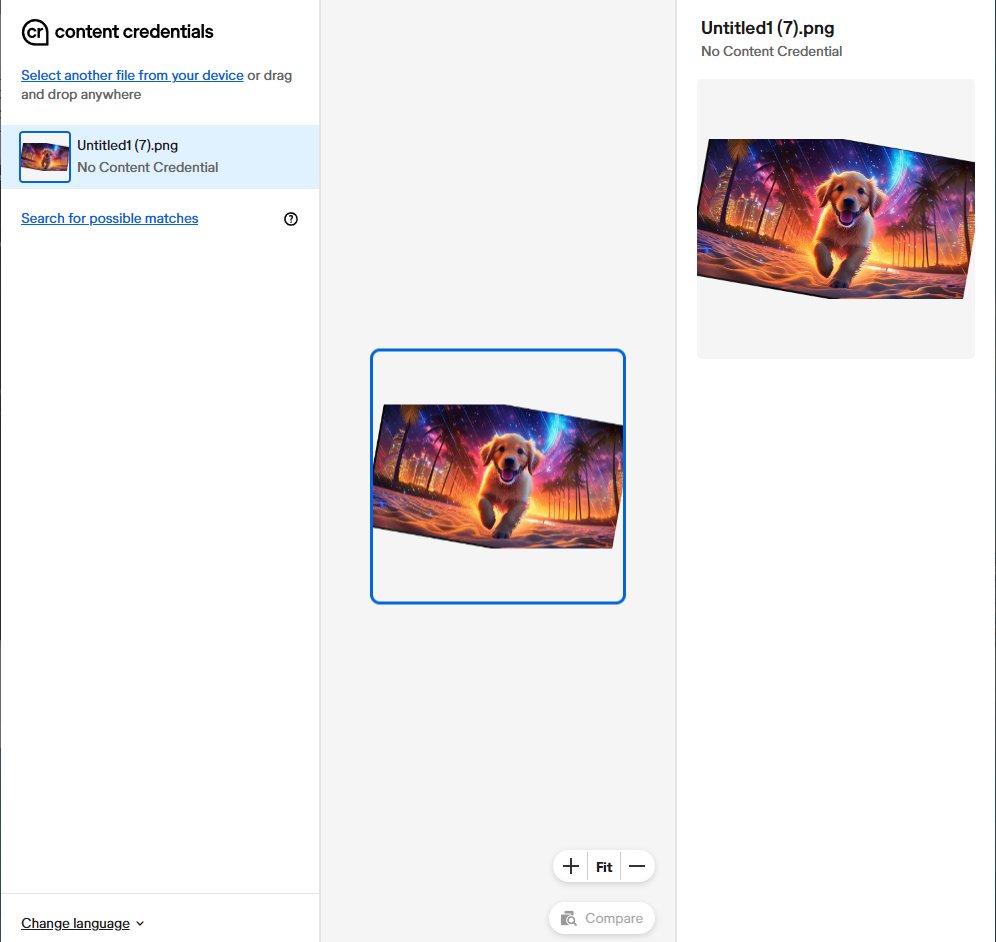
Conclusion: Smart Object WILL NOT trigger the “Made with AI” label due to Content Credentials. But Content Credentials are stupid and don’t work because we all know I used an AI image to start.
Match Font
Once again, resetting to zero and loading the image into a new Photoshop session. Because we need text, we will replace the dog with the scrubbed “I don’t care. I’m just doing this as a test” image.
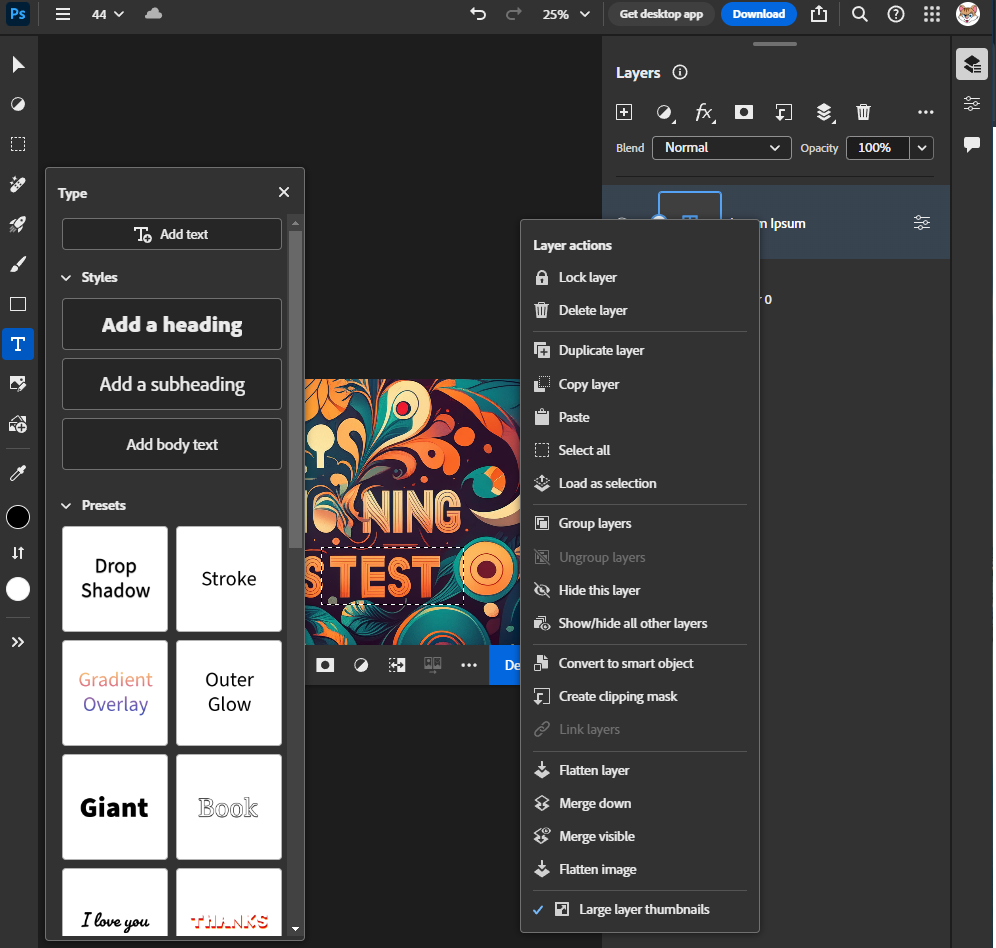
It appears I’m unable to do this because I need Typekit (now called Adobe Fonts) installed maybe? Here are the instructions provided by Adobe:
-
Open the image in Photoshop and select the Rectangular Marquee Tool. Use this tool to select the area of the image that contains the text you want to match.
-
From the toolbar, choose Type > Match Font.
-
Choose from the matched fonts already installed on your machine, or download from Typekit by clicking the cloud icon.
I cannot replicate these steps, as there is no “Match Font” option. At this point, I should mention I refuse to ever install any Adobe apps on my computer, so I am using their web-based app at photoshop.adobe.com. I get a free license for Photoshop as an Adobe Stock contributor, but I will not be spending any money nor installing any Adobe apps to test this.
Conclusion: Inconclusive, as I am unwilling to compromise my computer by installing Adobe malware on it.
Sky Replacement
Resetting back to zero and loading our Firefly AI dog image into a new Photoshop session to test Sky Replacement.
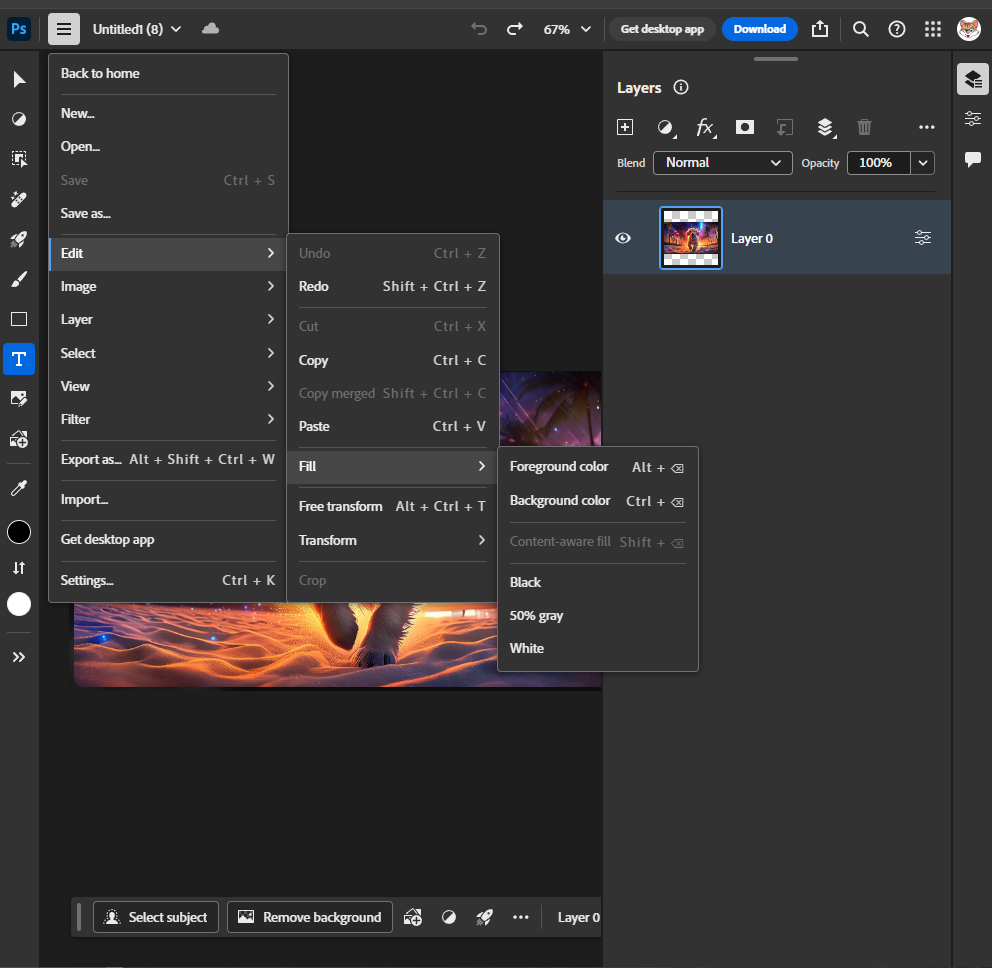
Once again, I’m unable to even find the feature. I’m following the instructions on Adobe’s website, but I do not see any Sky Replacement feature under “Edit”.
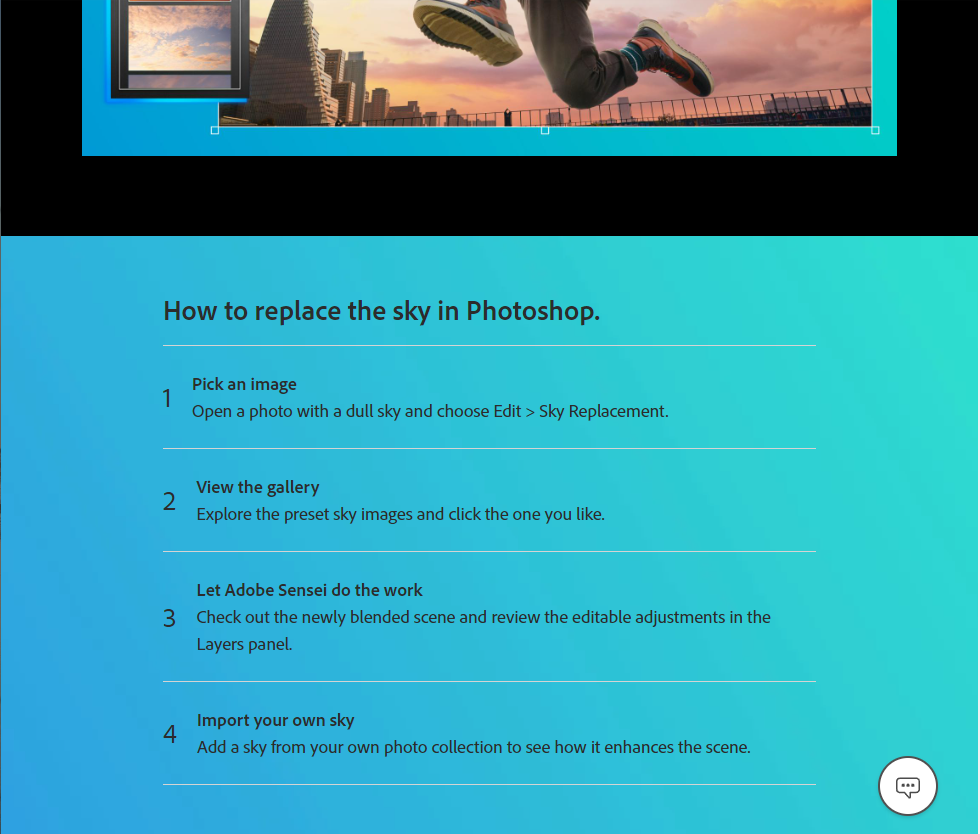
I thought maybe my AI image already has a colorful sky, so I tried an image of a gray sky from Pexels, and it still did not show up. Not sure what Adobe Sensei is, but I’m once again at the point where I can’t test the image because I’m not downloading Adobe spyware on my computer nor giving them any money.
Conclusion: Inconclusive, as I am unwilling to compromise my computer by installing Adobe malware on it.
Curvature Pen tool
Even though we did nothing in the last test, resetting back to zero with the AI dog image in a new Photoshop session to test Curvature Pen tool.
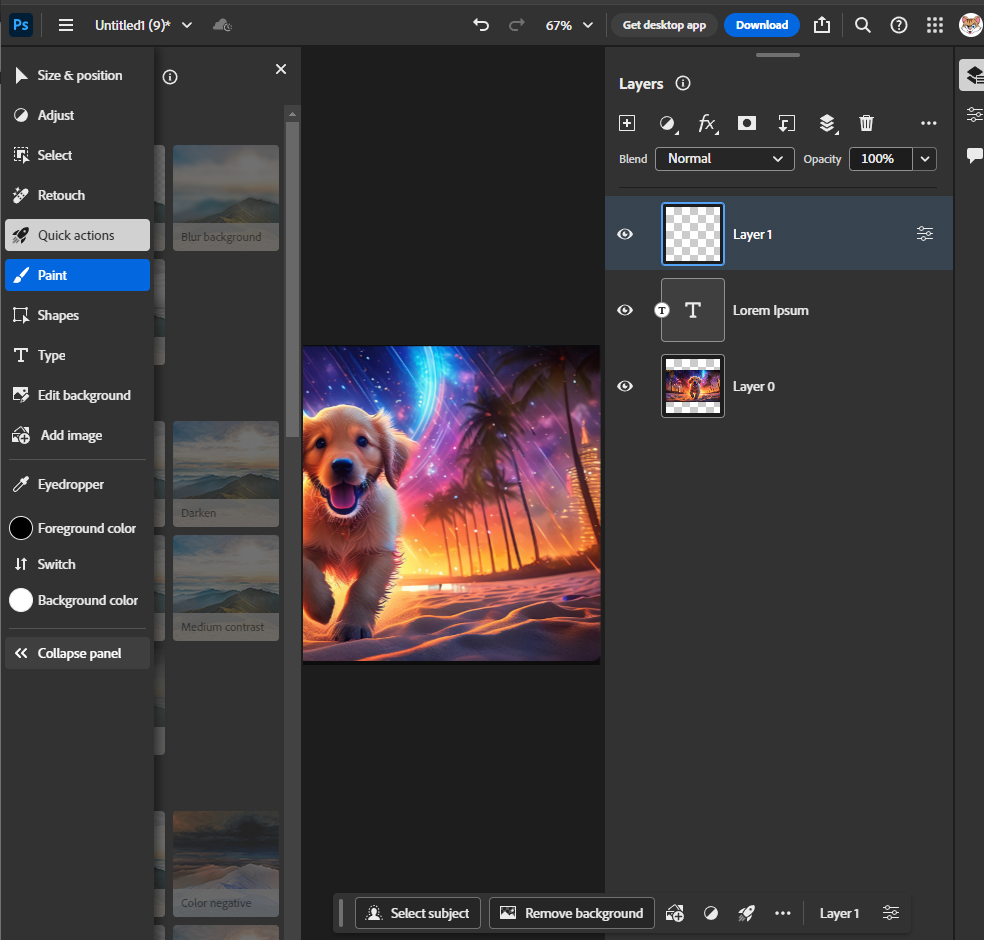
At this point, we’re starting to get into how little I actually use Photoshop, because I can’t find this pen tool to save my life. Is this only available on the downloaded version? If so, then shouldn’t people be made aware of the differences between the web-based Photoshop and the downloaded Photoshop?
I’ll have to defer this test to someone who knows Photoshop better, because I cannot find this tool in the toolbar.
Conclusion: Inconclusive, as I am either blind or unwilling to compromise my computer by installing Adobe malware on it.
Generate Background
Once again resetting to zero despite not doing anything but clicking around. Opened a new Photoshop session and imported our stripped AI dog image to test Generate Background.
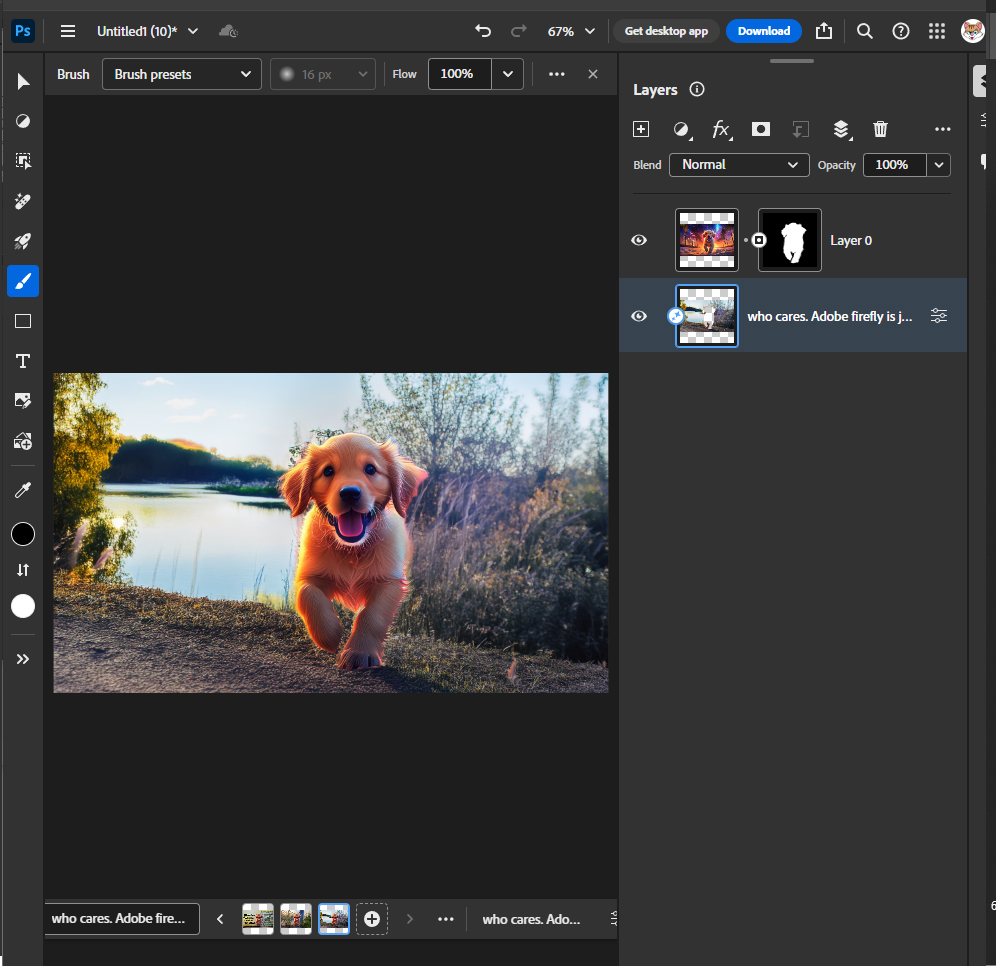
I followed the instructions by clicking “Remove Background” and then clicked “Generate Background” using the prompt “Who cares. Adobe firefly is junk anyway.”
Here is the image.

Now we run it through and find out it does indeed have Content Credentials that will trigger the “Made with AI” label.
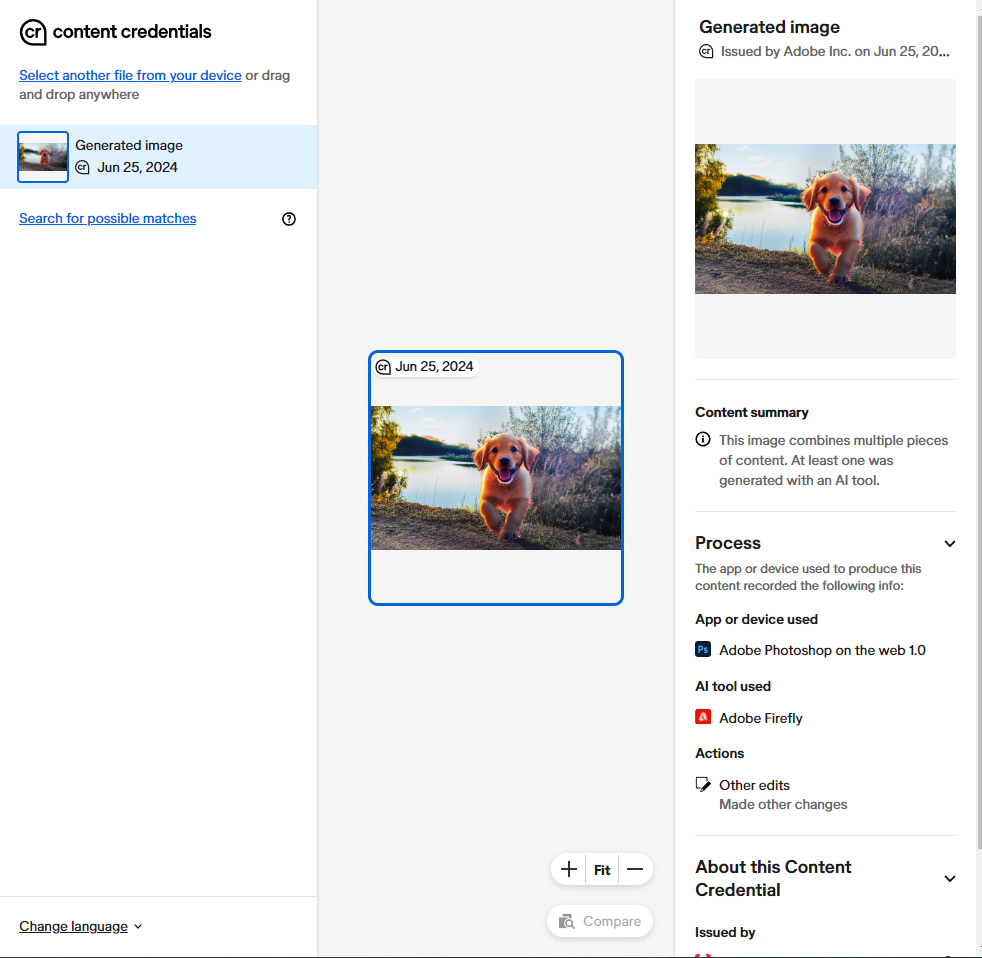
Here is the image with the Content Credentials removed via copy and paste.

And here’s the results after removing the Content Credentials.
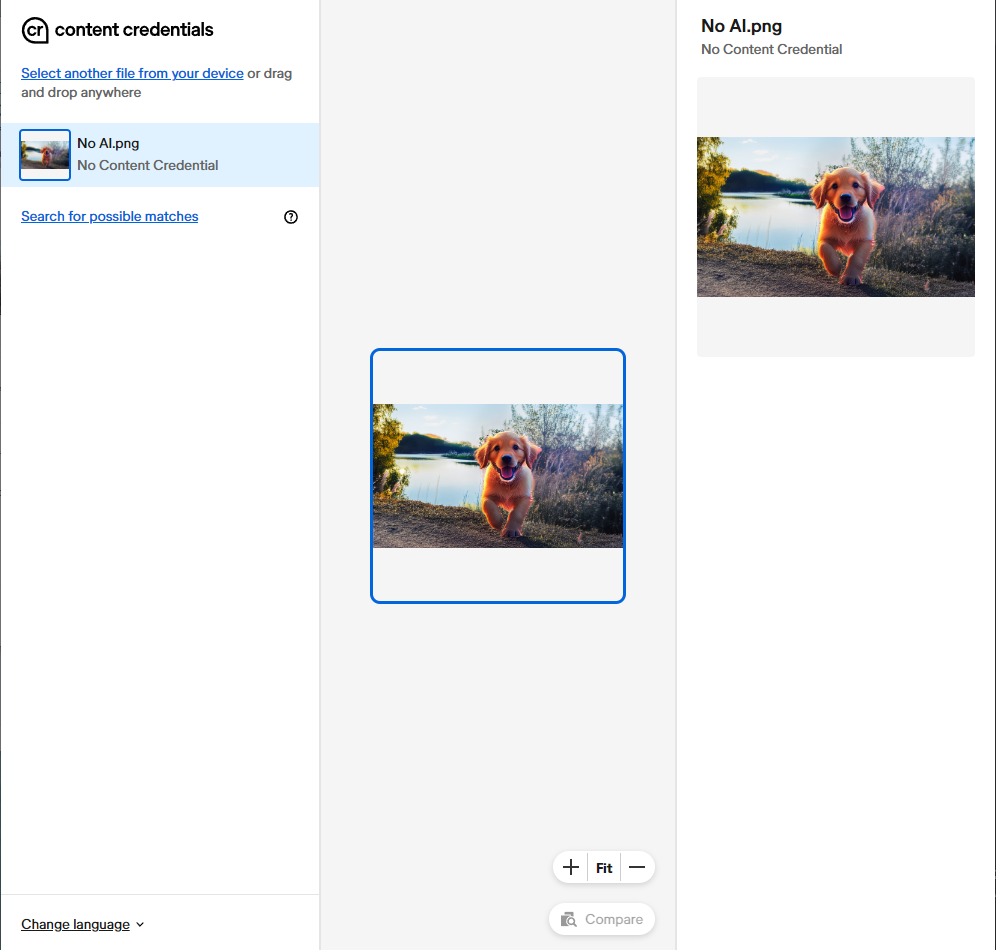
Conclusion: Generate Background WILL trigger the “Made with AI” label due to Content Credentials. But Content Credentials are stupid and don’t work because it was easy to remove.
Neural Filters
Resetting back to zero with our stripped Firefly AI dog image in a new Photoshop session to test Neural Filters.
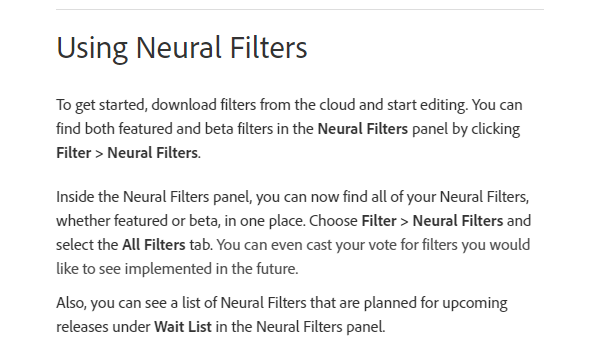
Nope-nevermind. It turns out, I will need to download neural filters from the cloud. I can’t figure out how to do it in the web-based Photoshop, so I assume this means I need a local install of Photoshop to perform this test.
I’m so pissed right now because I now have a whole list of features I can’t even use despite having a Photoshop subscription because I refuse to download it.
I’d be even more mad if I paid for my subscription, but since they give it to me for free, I’m having a lot of mixed feelings right now knowing the only way I can help you is by hurting myself and installing Adobe malware on my computer.
Even if I do install it, I’m not sure if any of these features will be available, but I may bite the bullet later this week if someone can’t step in to fill in the gaps here to save me the trouble.
But I digress…
Conclusion: Inconclusive, as I am either blind or unwilling to compromise my computer by installing Adobe malware on it.
Smart Filters
Resetting to zero once again even though I didn’t do anything in the last session. Importing our stripped Firefly dog image into a new Photoshop session to test Smart Filters.
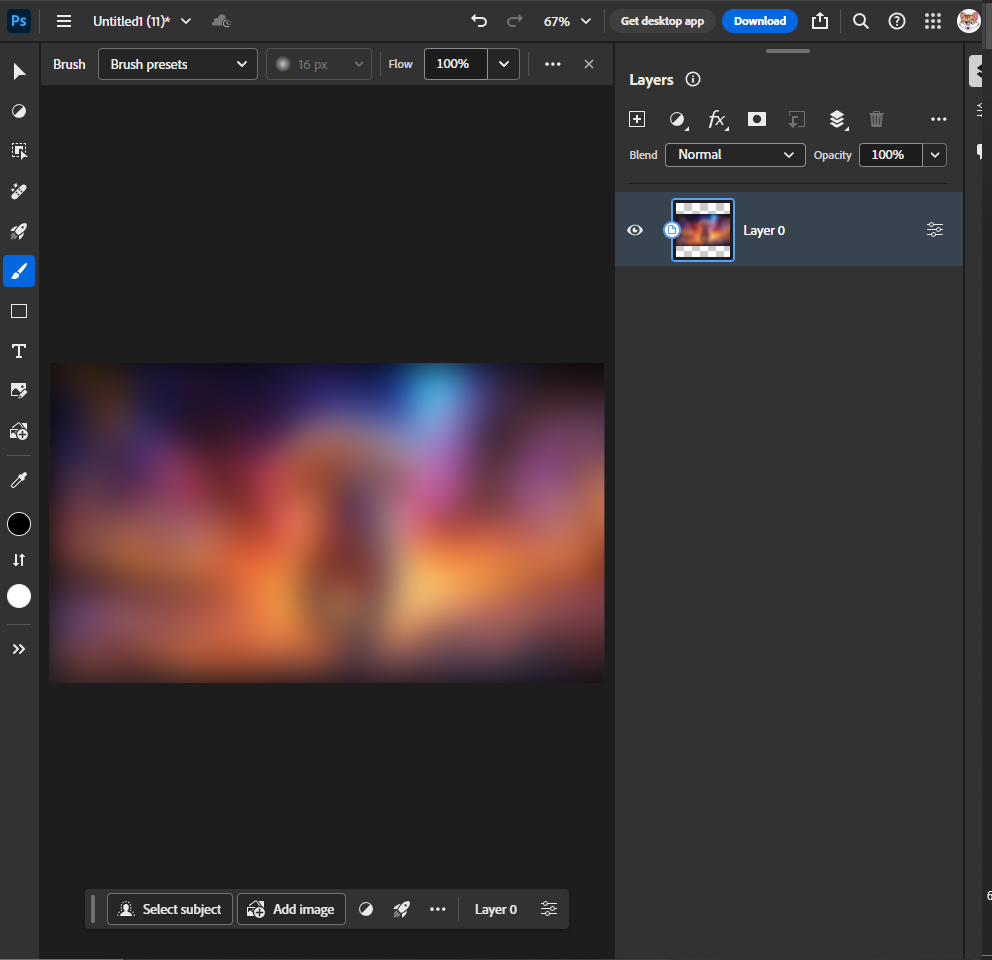
Just to make the point, used the Gaussian Blur filter (there’s a very limited selection in Photoshop Web). Here’s our image.
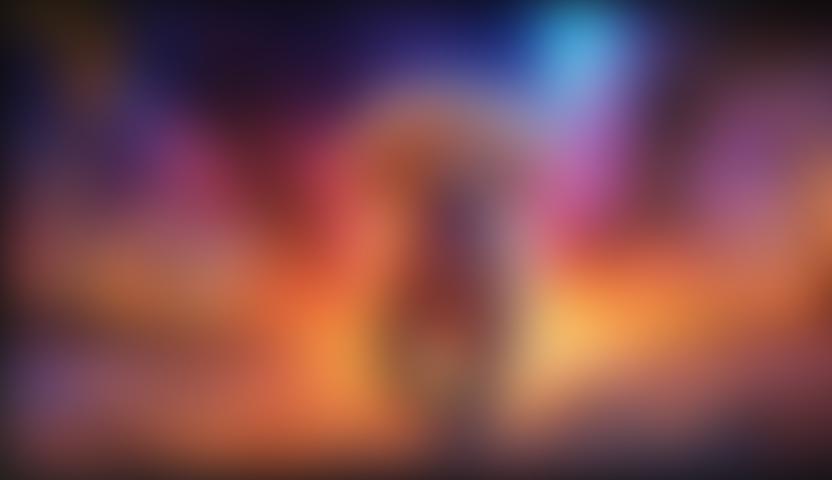
And Content Credentials were not applied, so this will not trigger the “Made with AI” label.
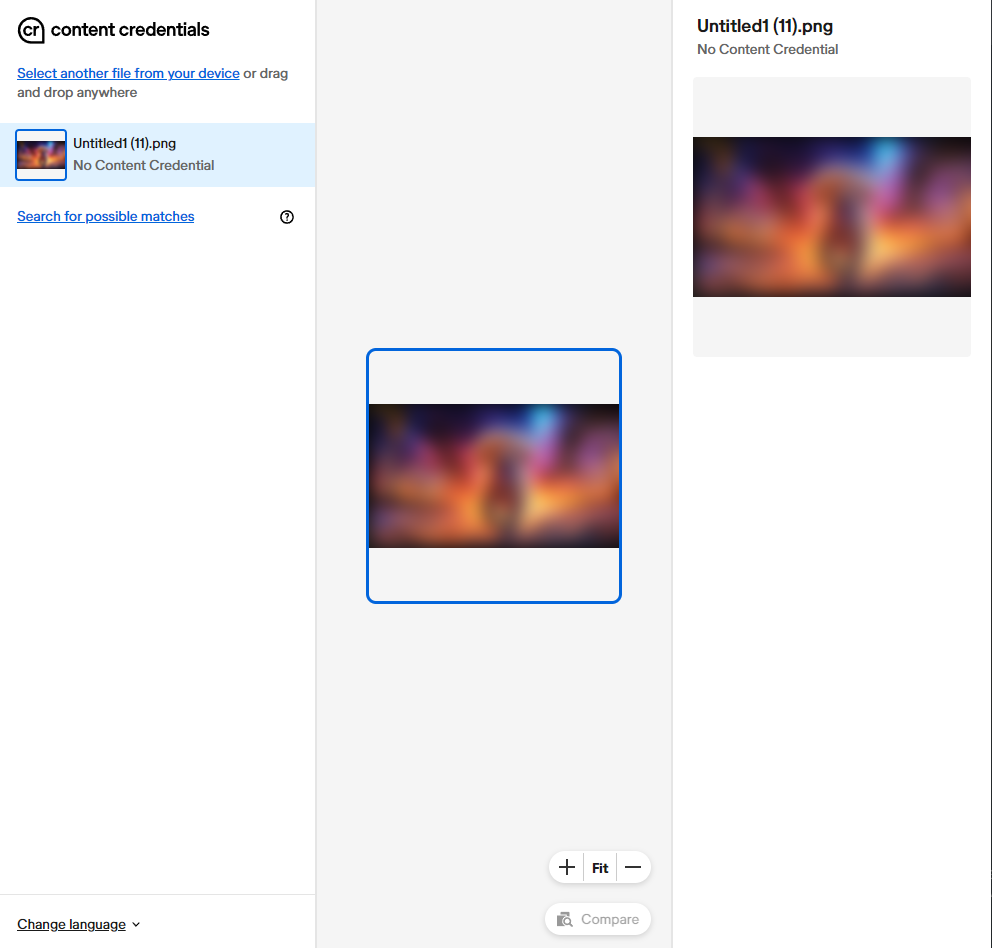
Now, obviously there could be other filters that will trigger it, but I am unable to test that without the local install.
Conclusion: Smart Filters WILL NOT trigger the “Made with AI” label due to Content Credentials. But this has caveats, as I didn’t test ALL the smart filters, and as always, Content Credentials are stupid and don’t work because we all know this is an AI image.
Preserve Details 2.0
Resetting back to zero with the Firefly AI dog that has Content Credentials stripped. Loading it into a new Photoshop session to test Preserve Details 2.0.
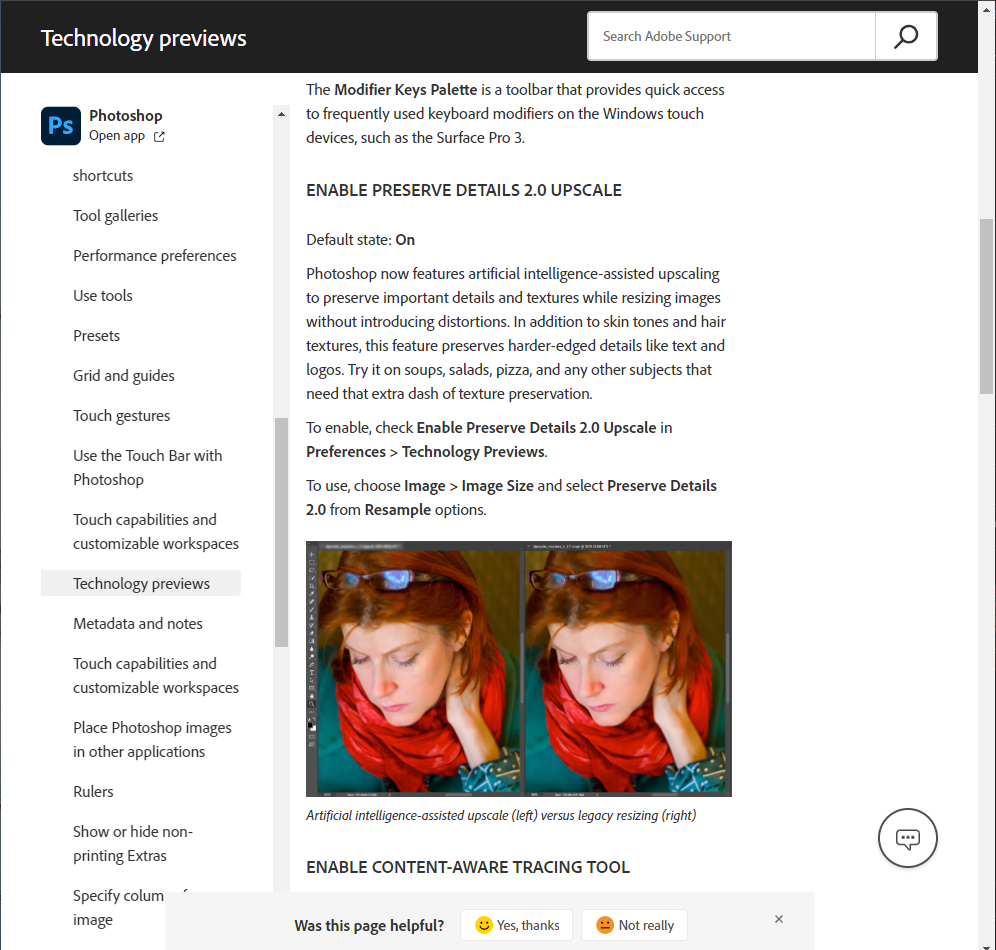
This tool is interesting to me because it is part of Adobe’s Technology Previews and says on their website that its default state is “On”. It’s curious, because Adobe has some very tricky Terms of Service related to AI, and by participating in betas and feature previews, you are automatically opted into Adobe’s Content Analysis program, which means they are likely scanning your work because this is on by default.
Anyway, I upscaled the image to double its size to 1600 x 923.
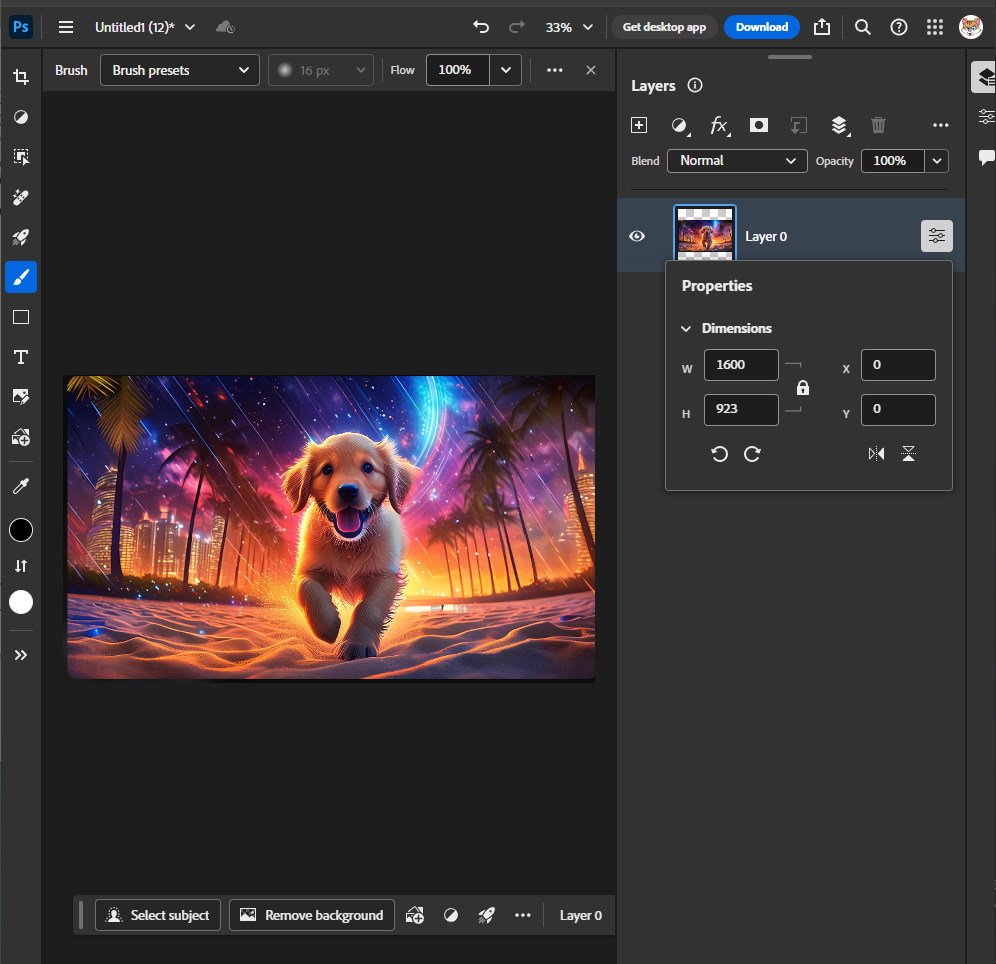
Here’s the image

And here are the results–no Content Credentials, and therefore no “Made with AI” label.
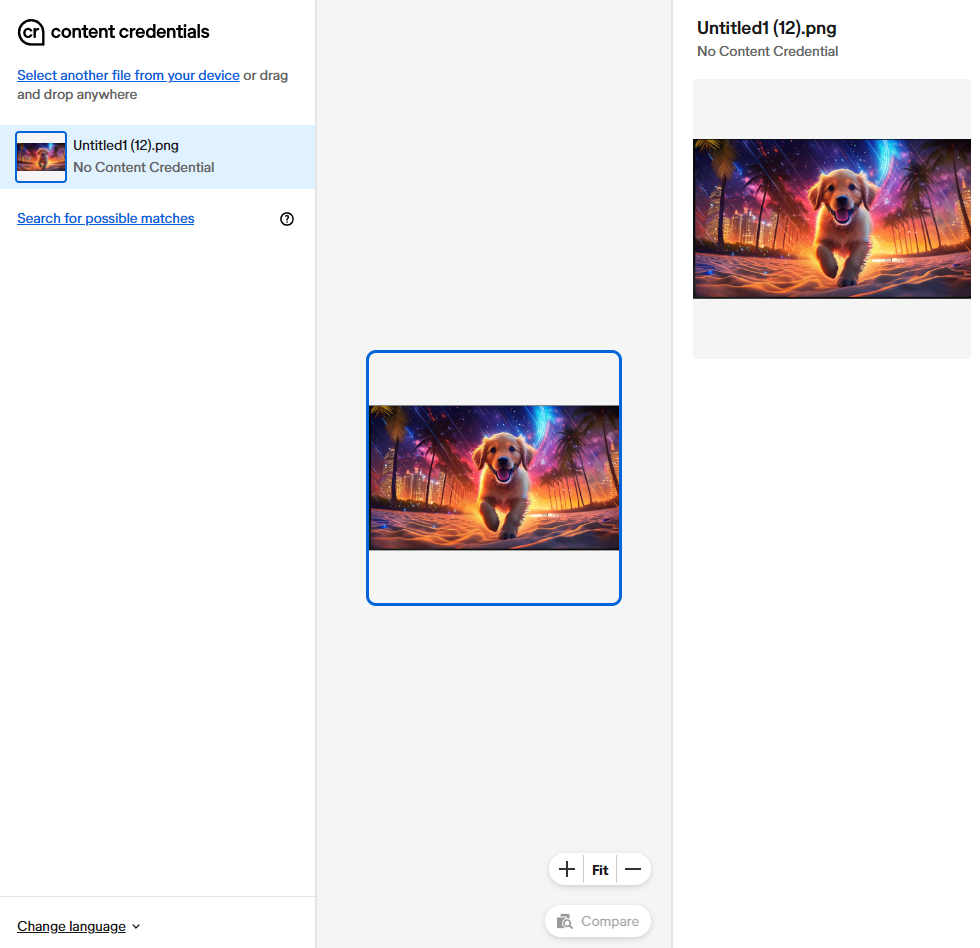
Conclusion: Preserve Details 2.0 WILL NOT trigger the “Made with AI” label due to Content Credentials. But Content Credentials are stupid and we all know this is an AI image.
Non-AI Photoshop Features Montage
Just for the sake of brevity and completeness, I’ll now just do a bunch of wild things all at once to the image to simulate a full-fledged Photoshop session with many edits using non-AI features like crop, paint, fill, etc., along with some of the cleared features above.
As always, this starts with the stripped Firefly AI-generated dog image in a fresh Photoshop session.
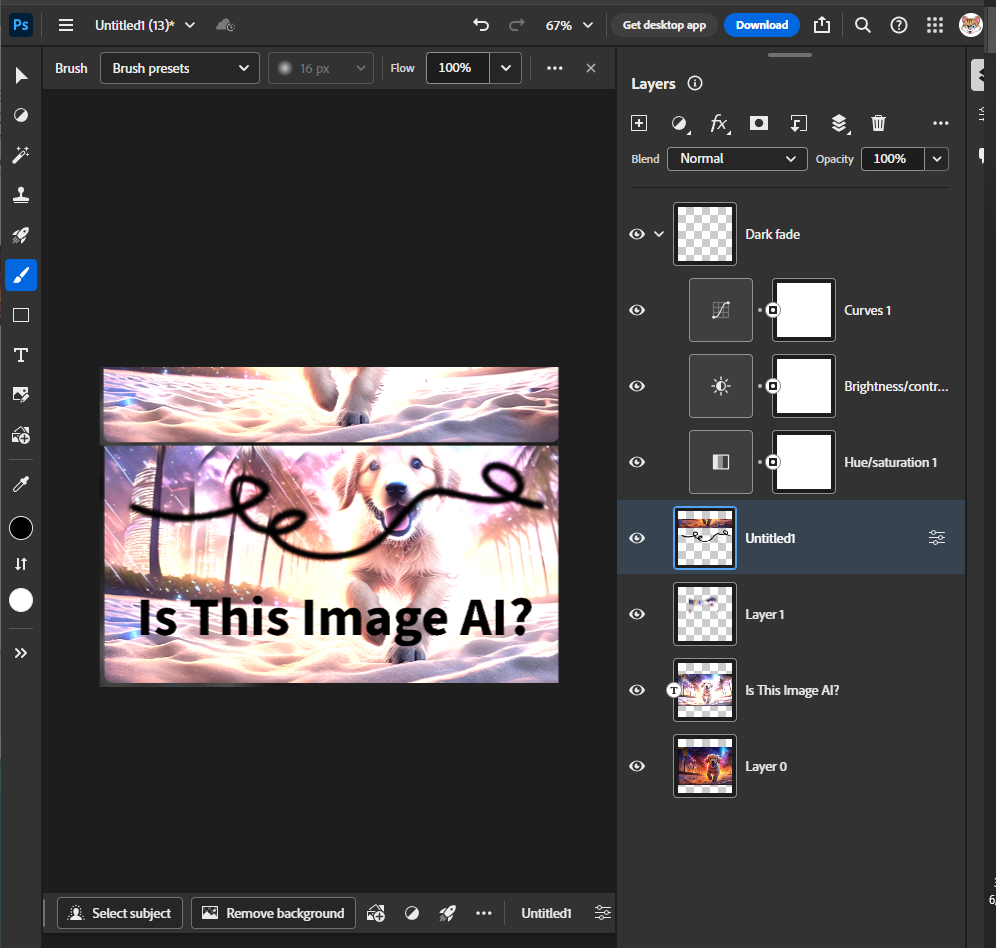
Then I just went to town. Drew on it, added text, imported another version of the same file on top of it, cropped it, automatically adjusted the hue saturation and brightness, just completely demolished the image.
Here’s the my human-made work of art:
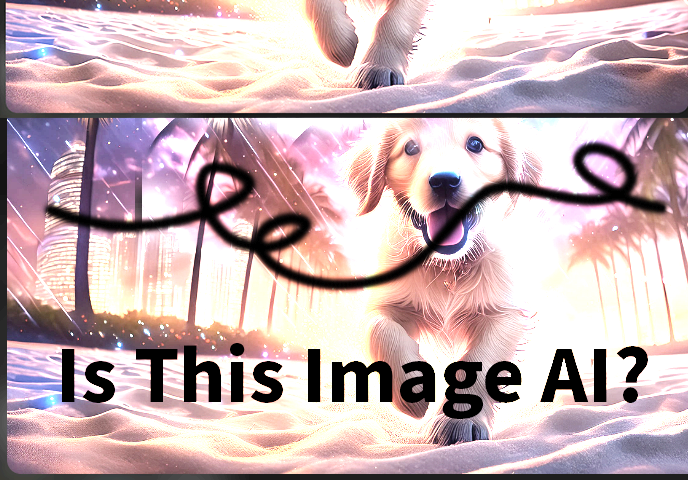
And there are no Content Credentials added. None of these edits, nor the combination of all of them, triggered the necessary metadata for the “Made with AI” tag.
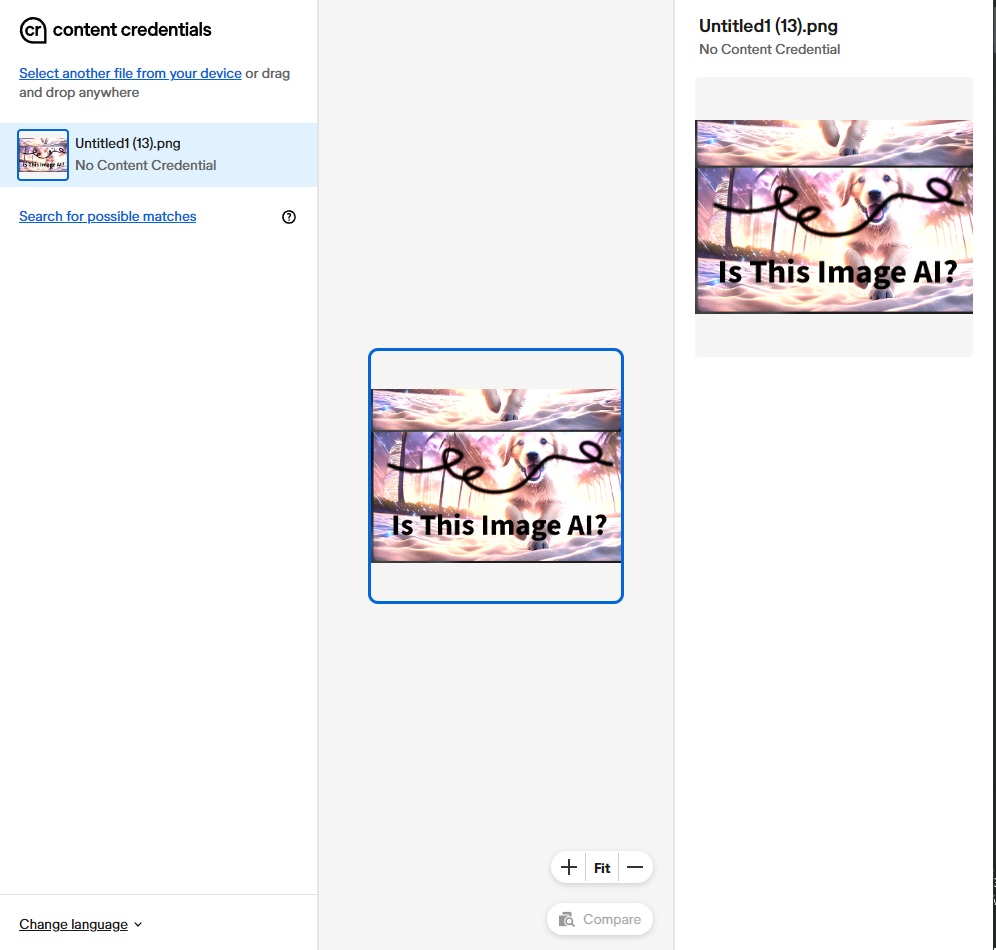
Conclusion: Using basic Photoshop features WILL NOT trigger the “Made with AI” label due to Content Credentials. But Content Credentials are stupid and don’t work because we all know I started with an AI image.
So now we have the final tally:
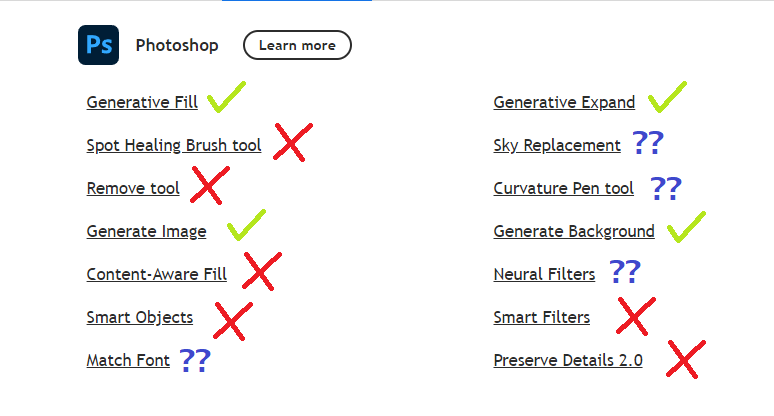
This is all preliminary for now, as I have two more steps.
1. I am sending all of the original files used to the C2PA Product Lead at Google to verify everything listed here is correct.
2. I may bite the bullet and install stupid fucking Adobe Creative Cloud on my computer to address the open-ended questions we’re left with.
For now, however, I hope this list helps you in understanding how to catch and avoid that C2PA standard used in Adobe’s Content Credentials that trigger Meta’s “Made with AI” label.